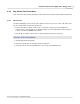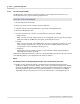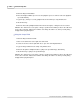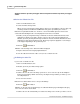User manual
Phantom Camera Control Application - Help 213
© 2010 Vision Research - An AMETEK Company
4.2.6.3 Reviewing Cine File
The Phantom Camera Control application uses common video button to play, stop or pause playback
of recorded image data, from a Phantom camera's DRAM, non-volatile Flash or mounted Phantom
CineMag, or a saved cine file stored on an external hard-drive as follows:
STEP-BY-STEP PROCEDURE
1.
Click the Play Control Panel Tab.
2.
Click on the down-arrow to the right of the Cine: field.
3.
Select the cine file, from the pull-down list, to open it in its own Playback Panel.
4.
Click on the Mode button, then
5.
Select the desired mode, or modes, from the pull-down selection list, including:
a.
Limit to Range
When selected, (checked), Limit to Range forces the playback controls to play only the images
between the Mark-In and Mark-Out entry points specified by the end-user.
b.
Repeat
When selected, (checked), repeat will allow the cine file to be played in an endless loop. If the
Limit to Range command is also selected, (checked), the loop will be limited to the range
specified by the end-user during the edit cine process.
c.
Ping Pong
Ping Pong instructs the software to play the selected cine file forward and then backward
repeatedly when enabled, (checked).
RESULT: The pull-down list will close. However, a check mark will be placed to the left of the selected
mode indicating that the selected playback mode has been enabled.
6.
Enable, (check), the Play Each Image command to instruct the Phantom Camera Control
application to display every frame, (image), in the cine file, and restrict the playback rate. Disable,
(uncheck), the Play Each Image command to instruct the Phantom Camera Control application to
allow faster playback speeds, which may require the playback of some images to be skipped
depending on the speed specified.
7.
Move the Playback Slider up to increase the playback speed, or down to reduce the playback
speed, or type the fps, (frame per second), playback rate desired in the fps entry window, and hit
the Enter key.
8.
Click the:
a.
Play Fast Reverse button to decrement the images being reviewed.
RESULT: The cine file will play backwards the total number of cine frames/1000, no less than 10
frames, auto adjusting to cine size.
b.
Play Fast Forward button to increment the images being reviewed.
RESULT: The cine file will play forward the total number of cine frames/1000, no less than 10 frames,
auto adjusting to cine size.