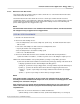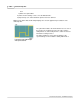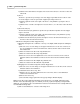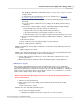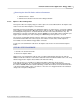User manual
Phantom Help File208
© 2010 Vision Research - An AMETEK Company
2)
In the File Name field type in the
<root_file_name><special_character><single_digit_range>, where <root_file_name> is
the root filename portion of the file or file being created. This root file name portion of
the filename will remain the consistent with all files created during the Continuous
Recording session. The <special character> portion of the filename is determined by
the type of file or files being created. The <single_digit_range> portion of the file name
specifies the number of digits or file counters that will be appended to the end of the
root file name.
For details on the Phantom File Naming Convention see; Functional
Descriptions>Phantom File Naming Convention.
3)
Select the desired file type from Save As Type drop-down list. It is possible to save the
captured images in any of the available formats found in the Save as type pull-down
selection list. This includes saving the captured images in various Cine formats, an
AVI, Multipage TIFF, MXF, or QuickTime format, or even a series of any one of a host
of image formats.
To determine the file format that best meets your requirements see, Functional
Descriptions>Supported File Formats.
4)
Specify which images will constitute the saved file by defining the Range of Images to
Save fields:
a)
If you do not wish to edit the file, check, (enable), the No Range (full cine always)
enable box.
b)
If you wish to edit the number of images, eliminating unwanted captured images
from the final product, and reduce the file size being saved:
i.
Disable, uncheck, the No range (full cine always) enable box.
ii.
Specify the First image, from the Range of images to save, then
iii.
Enter the Image count, or the number of images from the First image to be saved.
5)
Specify any desired available Save Options; 16bpp, Advanced Options..., XML header
file, etc.
6)
Click the Save button.
c.
Check, enable the Active enable box.
RESULT: Immediately, after the Active enable box is checked the camera will be placed into the
Capture mode.
d.
Apply a trigger to the camera.
RESULT: The camera will edit and save the recorded cine to the user specified destination folder,
and place the camera back into the Capture mode.
3.
To record, edit, and save subsequent cines, apply a trigger to the camera.
4.
When finished uncheck, disable the Active enable box.
Verify Continuous Recording Session
1.
When the Continuous Recording session is complete:
a.
Click on the Open File icon.
b.
Navigate to the destination folder, then
c.
Verify the file listings.