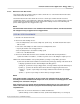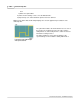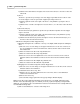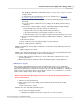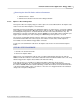User manual
Phantom Camera Control Application - Help 207
© 2010 Vision Research - An AMETEK Company
AVI, Multipage TIFF, MXF, or QuickTime format, or even a series of any one of a host
of image formats.
To determine the file format that best meets your requirements see, Functional
Descriptions>Supported File Formats.
4)
Specify which images will constitute the saved file by defining the Range of Images to
Save fields:
a)
If you do not wish to edit the file, check, (enable), the No Range (full cine always)
enable box.
b)
If you wish to edit the number of images, eliminating unwanted captured images
from the final product, and reduce the file size being saved:
i.
Disable, uncheck, the No range (full cine always) enable box.
i.
Specify the First image, from the Range of images to save, then
ii.
Enter the Image count, or the number of images from the First image to be saved.
5)
Specify any desired available Save Options; 16bpp, Advanced Options..., XML header
file, etc.
6)
Click the Save button.
c.
Check, enable, the Once only (Manual capture restart) enable box.
d.
Check, enable the Active enable box.
RESULT: Immediately, after the Active enable box is checked the camera will be placed into the
Capture mode.
e.
Apply a trigger to the camera.
RESULT: The camera will edit and save the recorded cine to the user specified destination folder,
and the Active enable box will disable, uncheck itself automatically.
3.
Check, enable, the Active enable box to record, edit and save subsequent cines to the
specified destination.
4.
When finished uncheck, disable the Once only (Manual capture restart) enable box.
Waiting for Trigger
When the Once Only (Manual Capture Restart), and AutoTrigger options are not enabled the
system will automatically save the capture cine file or files to the specified destinations, (Cine file
path and save parameters), and place the camera into the "Preview, Recording Cine n ... Waiting for
Trigger" mode once the trigger signal is detected by the camera. To record and save a second cine
file the camera simply needs to detect a trigger signal.
Before using Continuous Recording you must first set all desired operating parameters in
the Live Control Panel.
1.
Click the Live Control Panel Tab.
2.
Click on the Continuous Recording Selector and define the Continuous Recording
parameters:
a.
Click on the Browse... button.
RESULT: The Save Cine dialogue window opens.
b.
In the Save Cine dialogue window:
1)
Navigate to the Window folder the recorded cines are to be saved into.