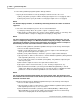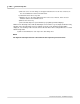User manual
Phantom Help File200
© 2010 Vision Research - An AMETEK Company
a)
Place the cursor over the image, to the upper left-hand corner or the area of interest, in
the selected Phantom camera's Preview Panel.
b)
Hold down the left mouse key then
c)
Drag the cursor to the lower right-hand corner or the area of interest, in the selected
Phantom camera's Preview Panel, then
d)
Release the mouse key.
e)
Select the Auto Exposure option when the pop-up dialogue window displays.
RESULT: The Rectangle values will automatically be entered in the Top, Left, Right, and Bottom entry
windows. If the Show On Image option is enabled, (checked), a red, AutoExp rectangle will be
displayed, over the image in the selected camera's Preview Panel. This rectangle will not be recorded
with the image data.
3)
Click on the Full button to auto-expose the entire image area.
NOTE
The larger the auto-exposure area is the slower the auto exposure process becomes.