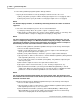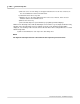User manual
Phantom Camera Control Application - Help 199
© 2010 Vision Research - An AMETEK Company
4.2.5.4 Define the Auto Exposure
This topic describes the Step-by-Step procedure to define the use of the Auto Exposure feature via
the Auto Exposure selector.
The Auto Exposure feature is extremely useful when conditions adversely effect setting the camera's
exposure to a fixed variable, such as capturing outdoors where clouds may change the light
conditions. The system will automatically adjust the exposure setting using the information from a
user-defined area. This defined pixel area should be the focus of interest, or the area of interest, in
other words, the subject matter.
NOTE
The Auto Exposure feature cannot be used in conjunction with the EDR, (Extreme Dynamic
Range), feature. Once the Auto Exposure feature is enabled EDR will automatically be disabled.
Also, the Auto Exposure feature should not be enabled while performing a CSR, (Current
Session Reference), or Black Reference calibration adjustment.
For a brief explanation of Black Reference), see: Functional Descriptions>Black Reference/Current
Session Reference Adjustments.
STEP-BY-STEP PROCEDURE
1.
Click the Live Control Panel Tab.
2.
Click on the Auto Exposure Selector and define the Auto Exposure parameters:
a.
Enable, (check), Auto Exposure.
RESULT: The remaining Auto Exposure parameter fields become active. If the Show On Image
option is enabled, (checked), a red, AutoExp rectangle will be displayed, over the image in the
selected Phantom camera's Preview Panel. This rectangle will not be recorded with the image data.
The Cine Settings>EDR parameter will automatically be disabled.
b.
Specify the desired Level, the average gray scale level for the specified area, to be realized by
the automatic exposure process, (i.e., for an 8-bit pixel image depth a mid gray level is 128,
black is 0, and saturation is 255), by either:
1)
Clicking the up/down arrows to the right of the Level entry window, alternatively
2)
Type the desired Level into the entry window.
c.
Define the area of interest Rectangle:
1)
Manually entering the XY coordinates of the Top, Left, Right, and Bottom pixels defining the
Rectangle.
a)
Place the cursor over the image, to the upper left-hand corner or the area of interest, in
the selected Phantom camera's Preview Panel, and note the XY: values in the Preview
Panel Status Bar.
b)
Enter the X value in the Rectangle Left entry window, then
c)
Enter the Y value in the Rectangle Top entry window.
d)
Move the cursor to the lower right-hand corner or the area of interest, in the selected
Phantom camera's Preview Panel, and note the XY: value in the Preview Panel Status
Bar.
e)
Enter the X value in the Rectangle Right entry window, then
f)
Enter the Y value in the Rectangle Bottom entry window.
2)
Alternatively, drag a box around the area of interest.