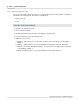User manual
Phantom Help File180
© 2010 Vision Research - An AMETEK Company
4.2.5.2.4 Define an EDR, (Extreme Dynamic Range), Exposure Time
The EDR, (Extreme Dynamic Range), exposure time feature is very useful when the subject contains
very bright areas as well as darker areas and both must be exposed properly throughout the cine file.
The EDR function permits the end-user to expose for darker areas in the subject via the Sample Rate
and Exposure time settings and then set a separate and independent pixel level EDR exposure for all
the portions of the image that might become saturated, (over exposed).
NOTE
The EDR feature is automatically enabled when any value, other than zero, is entered in the
EDR Exposure field, and the EDR feature cannot be used in conjunction with the Auto
Exposure feature and should not be enabled while performing a CSR, (Current Session
Reference), or Black Reference calibration adjustment.
EDR Exposure times should be set at approximately 1/2 of the Exposure Time as a starting
point. By setting the EDR Exposure to 1/2 of the Exposure Time the brightest pixels in the
images will be exposed for one stop less than the darker pixels.
STEP-BY-STEP PROCEDURE
1.
Click the Live Control Panel Tab.
2.
Click on Cine Settings.
3.
Specify the selected Phantom camera's EDR parameter:
a.
Click the down-arrow to the right of the EDR exposure time entry window and select a
predefined EDR exposure time from the pull-down selection list, alternately
b.
Optionally the end-user can enter any number in increments of 1 from the minimum to
maximum value displayed in the list box. These values can be in 1µs increments, or a
percentage of the Exposure Time value.
For details on changing the EDR Unit to µs, or percent, see, Step-by-Step
Procedures>Menubar Procedures>Tool Menu Procedures>Preferences - Phantom Camera
Control Preferences.
RESULT: The Phantom Camera Control application will set the EDR exposure time in the EDR entry
window.