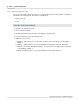User manual
Phantom Camera Control Application - Help 173
© 2010 Vision Research - An AMETEK Company
4.2.5.1.4 Perform a Black Reference Calibration Adjustment
For certain types of cameras, after a camera comes up to its operating temperature, or after changing
camera settings, calibrating the camera to a black reference will help ensure you get the best possible
images from your Phantom camera.
A black reference measures the value of each pixel with no light on it (black) and stores the values in
a calibration file (called an “STG”). Later, the camera firmware can use those values to ensure that all
sensor pixels are providing the same value for equivalent amounts of light.
STEP-BY-STEP PROCEDURE
NOTE
Before performing a Black Reference ensure that the EDR, Extreme Dynamic Range), Exposure
setting is set to zero, and the Auto Exposure and Image-Based Auto-Trigger features are
disabled.
1.
Copy the factory-supplied STG file to a backup .STG folder, on the local hard drive of the
Phantom Control Unit computer, before performing the Black Reference calibration adjustment.
2.
Click on Camera Settings.
3.
Click the Black Reference button.
4.
When the Black Reference informational window instructing you to "Please, cover the camera
lens." appears, cover the lens with a lens cap to ensure the sensor is in complete darkness, then
a.
Click the OK button to start the Black Reference calibration adjustment, alternately
b.
Click the Cancel button to cancel the Black Reference process.
RESULT: A Black Reference.. message along with a Black Reference status indicator will be displayed
in the Preview Panel of the Phantom camera the Black Reference calibration adjustments are being
performed on. The <camera serial number>.STG file will be overwritten with the new calibrations.
5.
When the Save to camera dialogue window appears:
a.
Click the Yes button to save the new Black Reference calibrations to the selected Phantom
camera's non-volatile memory, alternately
b.
Click the No button to proceed without saving the new Black Reference calibrations to the
selected Phantom camera's non-volatile memory.
RESULT: A Write in camera.. message will be displayed in the selected camera's Preview Panel,
along with a Write in camera status indicator in the status bar of the selected camera's Preview Panel.