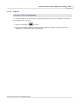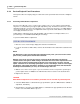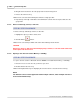User manual
Phantom Help File166
© 2010 Vision Research - An AMETEK Company
6.
Drag the desired camera to the sub-group folder created in Step 3, then
7.
Release the left mouse-key.
RESULT: The selected camera will be placed into the sub-group folder.
8.
Repeat Steps 4 through 7 until all the desired Phantom cameras have been placed into the sub-
group folder.
4.2.4.3 Delete a Sub-Group, Camera, or Cine File
STEP-BY-STEP PROCEDURE
To delete a Group, Sub-Group, Camera, or Cine File:
1.
Highlight the object you wish to delete, then
2.
Click the Delete, , button.
RESULT: The selected object will be removed from the Manager Control Panel.
CAUTION
Removing a Group or Sub-Group with multiple groups, cameras, or cine files under it will move
all the objects into the tree root.
4.2.4.4 Opening a Cine File from Camera Memory or CineMag
STEP-BY-STEP PROCEDURE
To open a cine file stored in a Phantom camera's DRAM, non-volatile Flash memory, or CineMag:
1.
Place the mouse over the cine file you wish to open, then
2.
Double-click the left mouse key.
RESULT: A Playback Panel opens displaying the cine file from the selected camera's memory.
NOTE
The Phantom Camera Control application allows multiple cameras, and/or multiple cine files to
be accessed simultaneously.