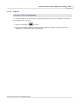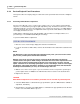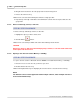User manual
Phantom Camera Control Application - Help 165
© 2010 Vision Research - An AMETEK Company
4.2.4 Manager Control Panel Procedures
This section describes the Step-by-Step procedures that can be performed via the Manager Control
Panel.
4.2.4.1 Individual Camera Control
STEP-BY-STEP PROCEDURE
1.
Move the mouse over the desired available Phantom camera you wish to connect to, then
2.
Double-click the left mouse key.
RESULT: A Preview Panel opens displaying a live preview image from the selected camera.
NOTE
The Phantom Camera Control application allows multiple cameras, and multiple cine files to be
accessed and controlled. However, when using this approach to control a Phantom camera
only one camera or cine file can be active in any one time.
4.2.4.2 Simultaneous Multiple (Group) Camera Control
A sub-group can contain multiple Phantom cameras, (under the Camera Group), that can be
accessed in the Live Control Panel to control multiple Phantom cameras simultaneously, or it can
contain multiple cine files, (under the Cine Group), that can be accesses in the and Play Control
Panels to review multiple cine files simultaneously.
NOTE
Phantom cameras and cine file cannot be associated with multiple groups. However, any
Phantom camera or cine file under the sub-group tree can be controlled or reviewed
respectively. For example, Files Sub-Group1 contains; cine1, cine2, and cine3, along with
another sub-group Files Sub-Group2. Files Sub-Group2 contains; cine4, cine5, and cine6, and
if Files Sub-Group2 is selected in the Play Control Panel; cine4, cine5, and cine6 can be
reviewed simultaneously. If Files Sub-Group1 is selected all six cine files can be reviewed
simultaneously.
STEP-BY-STEP PROCEDURE
In the Manager Control Panel:
1.
Highlight the Cameras Group, or sub-group, to create a sub-group under, then
2.
Click the New Group Folder, , button.
3.
Enter the desired name for the new group.
RESULT: A sub-group, new folder, will be placed under the Group selected.
4.
Move the mouse over the available Phantom camera you wish to connect to.
5.
Hold down the left mouse key, and simultaneously