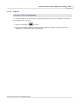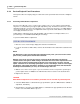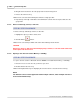User manual
Phantom Help File164
© 2010 Vision Research - An AMETEK Company
4.2.3 Preview/Playback Panel Procedures
This topic describes the Step-by-Step procedures that can be performed via the Preview or Playback
Panels.
4.2.3.1 Performing a White Balance Adjustment
Because of the different "colors" of various types of light sources, a color cameras' preview images
may have a color tint that may not appear quite right during setup. The Phantom camera has several
adjustment methods to assist in correcting image color. Using the fast and easy to use White Balance
control should be the first step in color adjustment. Failure to perform a white balance could result in
an unsightly, unnatural color cast.
A white balance adjustment can be performed within a Preview Panel or a Playback Panel, on a
preview image or on a RAM/Flash/CineMag/file cine image.
To perform a White Balance adjustment:
STEP-BY-STEP PROCEDURE
1.
Move the cursor onto the image displayed in either the Preview Panel.
2.
Locate an area that resembles white, and note the information in the Status Bar located below the
panel.
NOTE
The dimensions of this area should be approximately 32x32 pixels, (the cursor itself is 32x32
pixels in size), and the pixels should not be saturated.
With the cursor in the area you have chosen, look at the three RGB values separated by
commas listed to the right of "RGB:" listing in the Status Bar. These values represent the color
values of the red, green, and blue pixels under the cursor. Zero equals "no value," and 255
equals "saturation for an 8-bit image pixel depth, 1024 for 10-bit images, 4096 for 12-bit images,
and 16384 for 14-bit image pixel depth." A display of 0,0,0 would equal black, and 255,255,255
would equal saturated white, (no color), for an 8-bit image, and so on.
3.
With the cursor in the center region of your chosen white reference area pick the spot that gives
you the highest values for RGB, but one with NO value that exceeds the near saturated value.
4.
Right click on this area.
CAUTION
White Balance Adjustment is not reliable if performed over an area with any saturated pixels.
5.
Select the White Balance command in the pop-up window to perform a White Balance calibration
adjustment, alternatively
6.
Click anywhere, other than on the White Balance command in the pop-up window, in the Preview
Panel to cancel the White Balance process.