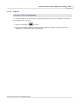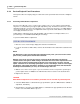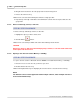User manual
Phantom Help File162
© 2010 Vision Research - An AMETEK Company
4.2.2.4 Image Tools
STEP-BY-STEP PROCEDURES
To display an image Histogram, perform image processing adjustments, or apply various image
processing effects to the images displayed in either the Preview or Playback Panels:
1.
Click on the Image Tools, , icon, then
2.
Apply the desired image processing effect(s), or filter.
For a brief description of the supported image processing effects and filters, see; Functional
Descriptions>Image Processing Effects and Filters.
3.
Click the Exit, , icon, to close the Image Tools dialogue window.
NOTE
Several image processing techniques can be applied to the entire recorded alone or in
combinations to bring out hidden features and details. The type of effects available will be
depended upon the type of camera the cine or images were recorded from, (color or
monochrome, 8-, 10-, 12-, 14-bit pixel image bit depth).
Not all image processing techniques are appropriate for every image. Vision Research
recommends the user experiment with the image processing effects to find the best
enhancements for their needs.
CAUTION
When using a monitor to apply image processing effects, the White Balance control, and all
brightness, contrast, gamma, and color adjustments should be changed only when using a
monitor that is in correct adjustment. Occasionally, an operator will over adjust the monitor
settings in extreme lighting conditions, such as in direct sunlight, in an attempt to get a better
look at what he is trying to image. "Correcting" the appearance of images on a poorly adjusted
monitor will have a negative result on cine recordings that will later be viewed on a properly
adjusted monitor under normal conditions.
4.2.2.5 Video Out
STEP-BY-STEP PROCEDURES
To define Vide Out parameters:
1.
Click on the Video Out, , icon, then
2.
Apply the desired video options.
For details on how to utilize the Phantom Video Play see: Phantom Video Player Help File.