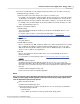User manual
Phantom Help File158
© 2010 Vision Research - An AMETEK Company
4.2.2.3 Save All Cines From This Camera..
The Save All Cine From This Camera.. icon is used to save all cine image data recorded in the
selected Phantom camera to a user specified location. This feature is extremely useful when the
MultiCine feature has been implemented in the camera as it will save all memory segments, with
image data stored into it, to the specified location.
The icon will only be available when the:
· Camera has a cine file stored in its' DRAM.
· Play Control Panel has been selected.
· Manager Control Panel has been selected and a cine file for a specific camera has been selected.
STEP-BY-STEP PROCEDURE
1.
Click on the Save All Cine From This Camera.., , icon.
2.
When the Save Cine dialogue window opens:
a.
Navigate to the folder the cine file is to be saved to.
b.
In the File name field enter a root name to which there will be automatically appended an
extension (Cine#) for each of the cine.
c.
Next to the Save as type: field, click the down-arrow and select the file format the cine file is to
be saved as. Vision Research recommends that you save the cine file in the Cine RAW format.
For a brief description of the various supported file formats, see: Functional
Descriptions>Supported File Formats.
NOTE
The software allows the user select how much of the original cine will be saved to the cine file.
Each image in the cine is numbered with the number displayed over the middle of the cine
editor bar. Discarding images that contain non-useful information allows smaller files,
maximizes the use of space on the hard drive, and creates a more interesting cine for viewing..
d.
Check “No Range (full cine always)” if you want to save full cines or set the First image and
Image count values to set a save range. If you leave these values as they are, the save range
will be the one defined by editing each cine (set Mark In and Mark Out in Play Panel).
e.
Define the desired Save Options:
1)
Enable 16 bpp
This feature will automatically be enabled, (checked), when the Bit Depth option is set to
greater than 8-bits.
For step-by-step procedure to set the Image Pixel Bit Depth see, Step-by-Step
Procedures>Live Control Panel Procedures>Camera Settings>Define the Image Pixel Bit
Depth.
2)
Split Quarters
Presently disabled.
3)
Enable XML Header File
Place a check mark in the XML header file enable box to obtain, along with the cine or image