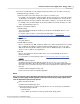User manual
Phantom Camera Control Application - Help 155
© 2010 Vision Research - An AMETEK Company
d.
If you have not edited the cine file using the Play Control Panel, you can edit the cine file by
defining the Range of images to save:
1)
Enter the number of the First Image in the sequence you want to save.
For example, the event begins at image number 72 in the cine file just recorded. By entering
72, all images recorded prior to image 72 will be discarded and will not be saved to this file.
2)
Enter the Image Count representing the total number of images to be saved in this cine file.
For example, if the event that begins at the image number 72 and ends at image 171, enter
100 to discard all images after 171.
e.
Define the desired Save Options:
1)
Enable 16 bpp
This feature will automatically be enabled, (checked), when the Bit Depth option is set to
greater than 8-bits.
For step-by-step procedure to set the Image Pixel Bit Depth see, Step-by-Step
Procedures>Live Control Panel Procedures>Camera Settings>Define the Image Pixel Bit
Depth.
2)
Split Quarters
Presently disabled.
3)
Enable XML Header File
Place a check mark in the XML header file enable box to obtain, along with the cine or image
files, an XML file describing the header information in XML language. You can open this
XML file afterwards by double-clicking on the file name in Windows Explorer. The XML file
can be a source of data for other applications.
4)
Packed
Place a check mark in the Packed enable box to save a Packed RAW cine file from a
Phantom CineMag.
For a description on the Packed file format see, Functional Descriptions>Supported File
Formats.
5)
Define the Advance Options
The Phantom Camera Control application allows the user to choose one of five color
interpolation algorithms, (Best, Good, Medium, Fast, Fastest), that will be applied during the
Save Cine.. process if the file format you selected is an interpolated one, that means other
than raw.
a)
Click the Advanced Options button, then
b)
Select the desired Color Interpolation Algorithm.
NOTE
Once you selected a color interpolation algorithm and saved cine file in a non-raw, interpolated
format you cannot apply another algorithm on the same saved cine by saving it again. In this
case, the algorithm's options will be ignored.
6)
Define desired Border Data
a)
Click the Border Data button, then
b)
Select the information you want to be added to the cine or to the image, specified in the
Border data dialogue window:
i.
Outside Image:
None - When selected the user may specify the Inside Image options.