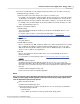User manual
Phantom Help File154
© 2010 Vision Research - An AMETEK Company
4.2.2 Toolbar Procedures
This topic describes the Step-by-Step procedures that can be performed via the Toolbar icons.
4.2.2.1 Open a Saved Cine File
STEP-BY-STEP PROCEDURE
To open a cine file stored on an external storage device, i.e., Phantom Control Unit, network drive,
etc.:
1.
Click on the Open File, , icon.
2.
In the Open Cine dialogue window:
a.
Navigate to the folder, or directory, containing the cine file to be opened, then
b.
Highlight the cine file to be opened.
c.
Click the Open button.
RESULT: A Playback Panel opens displaying the cine file selected.
4.2.2.2 Save to File
STEP-BY-STEP PROCEDURE
To save a captured cine file that has been recorded into the camera's memory buffer to your systems
hard drive, a networked drive, or to some peripheral device:
1.
Click the Save to File, , icon.
2.
When the Save Cine dialogue window opens:
a.
Navigate to the folder the cine file is to be saved to.
b.
In the File name: field enter the filename of the cine file being saved, (the Phantom Camera
Control application will automatically add the file extension).
When saving the image data the end-user may need to use the Phantom File Naming
Convention to specify the filename, for example when saving the image data into an image
stack. For a brief description of the various Phantom File Naming Conventions see: Functional
Descriptions>Phantom File Naming Convention.
c.
Next to the Save as type: field, click the down-arrow and select the file format the cine file is to
be saved as. Vision Research recommends that you save the cine file in the Cine RAW format.
For a brief description of the various supported file formats, see: Functional
Descriptions>Supported File Formats.
NOTE
The software allows the user select how much of the original cine will be saved to the cine file.
Each image in the cine is numbered with the number displayed over the middle of the cine
editor bar. Discarding images that contain non-useful information allows smaller files,
maximizes the use of space on the hard drive, and creates a more interesting cine for viewing.