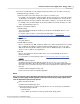User manual
Phantom Help File152
© 2010 Vision Research - An AMETEK Company
4.2.1.4 Window Menu Procedures
This topic describes the Step-by-Step procedures that can be performed via the Window pull-down
menu.
4.2.1.4.1 Tile Preview/Playback Panels
The Tile command instructs the Phantom Camera Control application to display all, selected Phantom
cameras live, preview images along with any open cine file side-by-side. The Tile display format is
extremely useful when making comparisons of cine files, or when judging the effectiveness of various
image-processing techniques.
To implement the Tile command:
STEP-BY-STEP PROCEDURE
1.
Click on the Window Menu option, then
2.
Select the Tile command.
RESULT: All open Panels will be displayed side-by-side (tiled). The images being displayed in the
panel may be cropped on the screen: drag the scroll buttons, located on the right and bottom of the
panel, to display more of the image.
Alternatively, select the Zoom Fit, , icon to fit the entire image in the panel.
4.2.1.4.2 Auto Tile Preview/Playback Panels
The Auto Tile command instructs the Phantom Camera Control application to automatically display
any newly opened Preview/Playback Panel side-by-side (tiled) with any previously opened display
panel. To implement the Auto Tile command:
STEP-BY-STEP PROCEDURE
1.
Click on the Window Menu option, then
2.
Select the Auto Tile command.
RESULT: All newly opened Preview/Playback Panels will be displayed side-by-side (tiled) with all
previously open display panels. The images being displayed in the panel may be cropped on the
screen: drag the scroll buttons, located on the right and bottom of the panel, to display more of the
image.
Alternatively, select the Zoom Fit, , icon to fit the entire image in the panel.