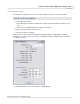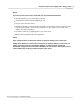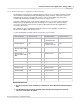User manual
Phantom Camera Control Application - Help 149
© 2010 Vision Research - An AMETEK Company
4.2.1.3.4 Preferences - Phantom Camera Control Preferences
The Preferences command is used to define general, end-user preferred, Phantom Camera Control
GUI, (Graphical User Interface), settings.
STEP-BY-STEP PROCEDURE
1.
Click on the Tools Menu option, then
2.
Select the Preferences command.
3.
When the Preferences dialogue window opens:
a.
Enable, (check), the desired Interface options:
1)
Start Maximized
When enabled, (checked), the Phantom Camera Control application is instructed to open in
full screen, (maximized).
If the Start Maximized option is not enabled, (unchecked), the Phantom Camera Control
application will open in a standard window.
b.
Select the desired Units option from the pull-down selection lists or use the Presets buttons,
(see Units Presets Table below), to specify the parameters' setup value when defining the
associated setting in the Live Control Panel>Cine Settings.
Units Presets Table
PRESETS
UNITS
DESCRIPTION
EXP
EDR
PTF
Scientific
MicroSec
MicroSec
Frames
The values of Exposure and EDR, (Extreme
Dynamic Range), will be specified in
microseconds. The maximum value of the
Exposure Time depends on the period of the
images, that is 1/Sample Rate value. The
EDR maximum value is equal to the defined
Exposure value.
The PTF, (Post Trigger Frames), value is the
number of frames, after a trigger signal has
been detected by, the selected Phantom
camera continues to capture before the
recording process stops. The maximum value
of Post Trigger Frames in the drop down list
depends on the resolution and bit depth set,
and on the memory capacity. If PTF value is
set to the maximum value in the list, all
images in camera’s memory will be post
trigger frames.