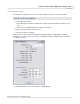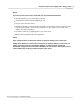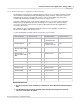User manual
Phantom Help File148
© 2010 Vision Research - An AMETEK Company
4.2.1.3.3 Enable/Disable Logging
When enabled the system will generate a PhCon.log file used by Vision Research Engineers to
determine if there are any errors with the Phantom Camera Control Application code.
STEP-BY-STEP PROCEDURES
Enable Logging
1.
Click on the Tools Menu option, then
2.
Select the Enable Logging command.
3.
Click the OK button.
4.
Exit the Phantom Camera Control Application.
5.
Restart the Phantom Camera Control Application.
RESULT: If a log file has been previously created the following Warning message will appear:
A previous log file "C;\Program Files\Phantom\PhCon.log", having the size nnn, was found.
Would you like to:
1.
Delete it and create a new one (Yes)
2.
Append the new log to the existing one (No)
3.
Stop logging (Cancel)?
6.
Click the appropriate button.
Disable Logging
1.
Click on the Tools Menu option, then
2.
Select the Disable Logging command.
3.
Click the OK button.
4.
Exit the Phantom Camera Control Application.
5.
Restart the Phantom Camera Control Application.