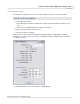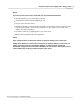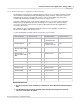User manual
Phantom Help File146
© 2010 Vision Research - An AMETEK Company
3.
Vision Research highly recommends that you contact our Technical Support staff prior to
performing a firmware upgrade to a Phantom v9.0, v7.2, v7.1, v7.0, v5.1, v4.3, v4.2 camera.
4.
This Firmware Upgrade Process should never be used to load an earlier version of
firmware that is already loaded into the camera, and must not ever be used with an IEEE
1394 camera model.
STEP-BY-STEP PROCEDURES
1.
Contact Vision Research Technical Support for the latest version of the firmware.
2.
Create and copy the files to a directory, (folder).
3.
Apply AC power to the Phantom camera.
NOTE
Never perform a firmware upgrade when running on battery power.
4.
Click on the Tools Menu option, then
5.
Select the Firmware Control (Nucleus) command.
RESULT: The Phantom Nucleus application is initiated.
6.
In the Phantom Nucleus dialogue window:
a.
Click the down-arrow next to the Camera field and select the camera the firmware upgrade is
to be performed on.
RESULT: The IP Address of the selected camera and the Version Code will be automatically entered
in the IP: and Version entry field respectively. Also, the Camera Info field will display the Serial
Number, and Name of the selected camera, along with the Firmware, FPGA, and Kernel version
presently installed in the camera.
b.
To specify a Phantom camera to upgrade manually:
1)
Select the Manual Enter ip + version option from the Camera pull-down list.
2)
Enter the IP address of the Phantom camera to be upgraded in the IP: entry field, then
3)
Enter the camera Version Code, see table above, in the Version: entry field.
4)
Click the Refresh button.
RESULT: The Camera Info field will display the Serial Number, and Name of the selected camera,
along with the Firmware, FPGA, and Kernel version presently installed in the camera.
c.
Select the Files to Upload.
1)
Click the All In One.. button.
a)
Navigate to the directory, (folder), containing the zip file, in the Open a zip file dialogue
window. The zip file is used to open and load all the required files for the specified
Phantom camera.
b)
Click the Open button.
RESULT: The full file path of the file is displayed next to the All In One.. button.
2)
Click the Firmware.. button.
a)
Navigate to the directory, (folder), containing the ph7.bin file, in the New Camera
Firmware dialogue window, then