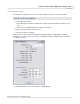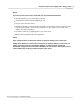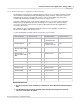User manual
Phantom Camera Control Application - Help 143
© 2010 Vision Research - An AMETEK Company
NOTE
If you are not sure what to enter, check with your local network administrator.
5.
Click the OK button to close the Properties window.
6.
Exit the Phantom Camera Control application, then
7.
Remove power from the camera.
8.
Change the IP Address and subnet Mask information on the Camera Control Unit to ensure that
both the camera and the control unit are assigned to the same network, (ensure that the IP
Address is a unique IP address).
9.
Restart the camera by re-applying power to the camera, then
10.
Restart the Phantom Camera Control application.
NOTE
If the control unit does not detect the camera, re-check the settings of the control unit.
Setting the IP Address of a camera does not remove its default IP address. In the event, you
need to verify the camera’s user defined IP Address, or made a mistake entering the
information, simply reset the control unit’s IP Address to 100.100.100.1, and reconnect to the
camera making any necessary changes using the steps above.