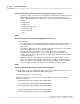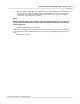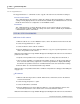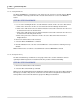User manual
Phantom Help File140
© 2010 Vision Research - An AMETEK Company
4.2.1.2.5 Deleting All RAM Cines
The Delete All RAM Cines command is used to delete cine file stored in a selected camera's DRAM.
This command is extremely useful when the selected camera has been set to use the MultiCine
feature.
STEP-BY-STEP PROCEDURE
1.
Use one of the following methods to elect the Phantom camera cine files are to be deleted from:
a.
Click on the camera the cine files are to be deleted from in the Manager Control Panel.
b.
Click on the down-arrow next to the Camera field, and selected the camera the cine files are to
be deleted from in the Live Control Panel.
c.
Click on the down-arrow next to the Camera field, and selected the camera the cine files are to
be deleted from in the Play Control Panel.
d.
Click on the panel of the camera the cine files are to be deleted from in the Preview or
Playback Panel.
2.
Click on the Camera menu in the menu bar.
3.
Select the Delete All RAM Cines command.
4.
Click the OK button in the ' all cines from the RAM of the selected cameras?' warning message
window.
RESULT: All cine files stored in the selected Phantom camera's DRAM will be deleted.
4.2.1.2.6 Erasing Flash Memory
The Erase Flash Memory command is used to purge all cine files stored in a Phantom camera's
optionally installed integrated non-volatile Flash memory module or Phantom CineMag.
STEP-BY-STEP PROCEDURE
1.
Click on the Camera menu in the menu bar.
2.
Select the Erase Flash Memory command.
RESULT: The Preview/Playback Panels will display an Erasing Flash message along with an Erasing
Flash progress indicator. Any cine file stored in the selected camera's integrated non-volatile Flash
memory will be removed from the Cameras group in the Manger Control Panel.