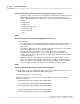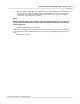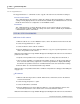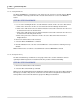User manual
Phantom Camera Control Application - Help 139
© 2010 Vision Research - An AMETEK Company
4.2.1.2.4 Saving Camera Settings..
The Save Settings command is used to save the:
· Present camera settings to a setup, (.STP), file for recall at a later date.
· CSR, (Current Session Reference), calibrations to a .STG, (Serial Tag Number), file that can also
be recalled at a later date.
All setup files saved to the hard drive can be recalled from the drive by using the Load Settings
command.
For a brief explanation of CSR, (Current Session Reference), see: Functional Descriptions>Black
Reference/Current Session Reference Adjustments.
For a brief explanation of a .STG, (Serial Tag Number), file, see: Functional Descriptions>Phantom
STG, (Serial Tag Number), File.
STEP-BY-STEP PROCEDURE
1.
Click on the Camera menu in the menu bar.
2.
Select the Save Settings.. command.
3.
When the Save As dialogue window opens:
a.
Navigate to the folder the settings file is to be saved to.
b.
Enter the filename of the file being saved in the File name: field.
If the file being saved contains the:
1)
CSR, (Current Session Reference), calibrations; simply enter the name of the file, for
example, 1234_res800x600_rate200_exp997.5_edr0d.
2)
Camera's setup parameters; enter the file name followed by the .STP file extension, for
example, 1234_res800x600_rate200_exp997.5_edr0d.stp.
NOTE
The .stp file extension must be added when saving camera setup parameters.
c.
Next to the Save as type: field, click the down-arrow and select the type of file being saved:
1)
.STG files (*.STG) to save the CSR calibrations.
2)
All files (*.*) to save the camera's setup parameters.