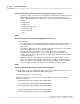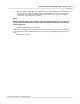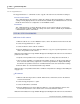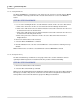User manual
Phantom Help File138
© 2010 Vision Research - An AMETEK Company
4.2.1.2.3 Loading Camera Settings..
The Load Settings command is used to load previously saved camera parameters or open a camera's
Serial Tag Number file to either reset the camera back to its factory default calibration settings,
Current Session Reference calibrations, or change the operational mode of the camera into the
camera's Flash memory.
For a brief explanation of a .STG, (Serial Tag Number), file, see: Functional Descriptions>Phantom
STG, (Serial Tag Number), File.
For a brief explanation of CSR, (Current Session Reference), see: Functional Descriptions>Black
Reference/Current Session Reference Adjustments.
STEP-BY-STEP PROCEDURE
1.
Click on the Camera menu in the menu bar.
2.
Select the Load Settings.. command.
3.
When the Load Camera Settings.. dialogue window opens:
a.
Navigate to the folder containing the file to be opened.
b.
Click the down-arrow next to the Files of type: field: and select the type of file being loaded into
the camera's Flash memory:
1)
STG files (*.STG) to load a previous saved CSR calibration file.
2)
All files (*.*) to load the camera's previously saved setup parameters.
c.
Click on the file to be loaded.
d.
Click the Open button.
RESULT: The Live Panel will display the following message: "Writing to STG to flash..". The Live
Control Panel will be reset to the settings saved in the file being loaded.