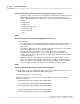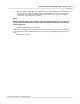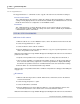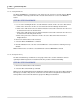User manual
Phantom Camera Control Application - Help 135
© 2010 Vision Research - An AMETEK Company
b.
Enter the 4-digit serial number of the Phantom camera being simulated in the Serial field. If you
are not trying to simulate an actual Phantom camera that is not connected to the Phantom
Control Unit, and are simply simulating a Phantom camera model, assign any 4-digits to
simulate the serial number of the camera.
NOTE
Multiple Phantom cameras and/or Image3s can be simulated. However, if the user does not
specify a unique serial number the camera will not be added to the Manager Control Panel,
Cameras group tree.
c.
Click the Add Simulated Camera button.
RESULT: The simulated camera will be displayed under the Cameras group tree in the Manager
Control Panel. The image displayed will be the one found in a preview.bmp file in the application’s
folder.
d.
Click the Close button.