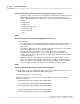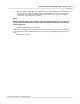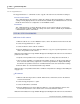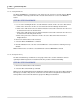User manual
Phantom Help File134
© 2010 Vision Research - An AMETEK Company
4.2.1.2 Camera Menu Procedures
This topic describes the Step-by-Step procedures that can be performed via the Camera pull-down
menu.
4.2.1.2.1 Adding a Simulated Camera
The Add Sim Camera command is used to specify which Phantom camera model the user wishes to
simulate. You can simulate a camera with or without using an existing .STG file resulted from a
camera with the same serial.
For a brief explanation of a .STG, (Serial Tag Number), file, see: Functional Descriptions>Phantom
STG, (Serial Tag Number), File.
STEP-BY-STEP PROCEDURE
1.
Click on the Camera Menu option, then
2.
Select the Add Sim Camera command.
3.
When the Add Simulated Camera dialogue window appears:
a.
Using the Camera Version Code Table below, enter the appropriate camera code in the
Camera Version (4,5,6,...): field.
CAMERA MODEL
SYNTAX
CAMERA MODEL
SYNTAX
Phantom Miro 1
81
Phantom v10
(standard mode)
10
Phantom Miro 2
82
Phantom v10
(enhanced mode)
101
Phantom Miro 3
(max resolution 640 x
480)
83
Phantom v9.1
91
Phantom Miro 3
(max resolution 800 x
600)
831
Phantom v7.3
73
Phantom Miro 4
84
Phantom v6.2e
62
Phantom 65
650
Phantom v5.1
51
Phantom HD
660
Phantom v4.3
43
Phantom v710
122
Phantom v4.2
42
Phantom v640
130
Image3 w/v10
31
Phantom v310
125
Image3 w/v9.1
n/a
Phantom v210
126
Image3 w/v7.3 or v9
n/a
Phantom v12
120
Phantom CineStation
39