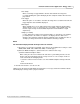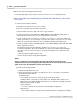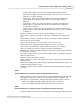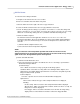User manual
Phantom Camera Control Application - Help 127
© 2010 Vision Research - An AMETEK Company
AVI File Format
8.
In the Save Cine dialogue window:
a.
Navigate to the folder the files are to be saved in.
b.
Enter a root filename in the File Name entry field.
c.
Click the down-arrow to the right of the Save as type field, then
d.
Select the AVI file format from the Save as Type pull-down selection list.
e.
Check “No Range (full cine always)” if you want to save full cines or set the First image and
Image count values to set a save range. If you leave these values as they are, the save range
will be the one defined by editing each cine (set Mark In and Mark Out in Play Panel).
f.
Define the Advance Options
The Phantom Camera Control application allows the user to choose one of five color
interpolation algorithms, (Best, Good, Medium, Fast, Fastest), that will be applied during the
Save Cine.. process if the file format you selected is an interpolated one, that means other
than raw.
1)
Click the Advanced Options button, then
2)
Select the desired Color Interpolation Algorithm.
NOTE
Once you selected a color interpolation algorithm and saved cine file in a non-raw,
interpolated format you cannot apply another algorithm on the same saved cine by saving it
again. In this case, the algorithm's options will be ignored.
g.
Define desired Border Data
1)
Click the Border Data button, then
2)
Select the information you want to be added to the cine or to the image, specified in the
Border data dialogue window:
a)
Outside Image:
None - When selected the user may specify the Inside Image options.
Standard - When selected the user may define the following Common Options, and
Optional Lines, that will be displayed just below the recorded cine, along with any Inside
Image information fields specified:
Common Options:
Font Size - Specifies the font size the information will be displayed at.
Optional Lines:
Time Format - indicates the type of time stamp information to be displayed,
including:
No time stamp - When selected no time stamp information will be displayed.
Absolute Time - When selected the date and time, down to the micro-second), the
image was recorded is displayed.
From Trigger - When selected the time difference from when the image being
displayed was recorded and the moment the camera was triggered will be