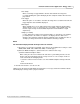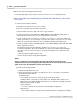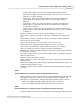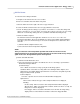User manual
Phantom Camera Control Application - Help 123
© 2010 Vision Research - An AMETEK Company
4.2.1.1.6 Select&Save Cines to File
The Select&Save Cines to File feature allows the end-user to specify specific cines, or MultiCine
memory segments, or cines stored in Flash/CineMag memory, from one or more attached Phantom
cameras to save.
NOTE
The attached Phantom camera or cameras have cine files stored in DRAM or in multiple
memory segments of DRAM or in Flash/CineMag.
STEP-BY-STEP PROCEDURES
1.
Open on the Play Control Panel.
2.
Click on the Cine Menu, then
3.
Select the Select&Save Cines to File command.
RESULT: The Save Multi Cine dialogue window open.
4.
In the Multi Cine dialogue window enable, check, the desired location(s) of the cine files to be
saved:
a.
All cameras
Enable the All cameras option when cine files are to be saved from more Phantom cameras.
RESULT: A camera tab will be displayed for each Phantom camera.
b.
All group cameras
Enable the All group cameras option when cine files are to be saved from a specific, user-
defined, group of Phantom cameras.
RESULT: A camera tab will be displayed for all Phantom cameras associated with the camera group
specified via the Play Control Panel>Cine pull-down selection list.
c.
RAM cines
Enable the RAM cines option if any of the cine files, to be saved, are stored in any of the
Phantom camera's DRAM.
RESULT: Any cine file stored in the specified cameras RAM will be displayed in the Phantom
camera's tab window.
d.
Flash cines
Enable the Flash cines option if any of the cine files, to be saved, are stored in any of the
Phantom camera's internal Flash memory or attached Phantom CineMag.
RESULT: Any cine file stored in the camera's non-volatile Flash memory, or attached Phantom
CineMag, will be displayed in the specific Phantom camera's tab window.
5.
Highlight all the cine files to be saved:
a.
Click on the first cine file, then
b.
Hold down the Ctrl key and select the next cine file to be saved.
c.
Repeat until all the cine files, to be saved, have been selected from all the desired cameras.
6.
Click the OK button.