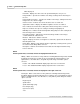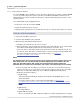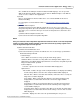User manual
Phantom Help File118
© 2010 Vision Research - An AMETEK Company
4.2.1.1.4 Saving All Flash to File, (Flash/CineMag)
The Save All Flash to File command is used to save all cine files stored in the non-volatile Flash
memory or an attached Phantom CineMag, of the selected camera. The files will be saved with a user
specified file name along with an appended extension, (camera_name_FlashCine#.ext), to a user
specified location, (for example, your system's hard drive, a networked drive or to some peripheral
drive such as a floppy drive, Zip drive, or tape drive).
STEP-BY-STEP PROCEDURE
1.
Click on the Cine Menu option, then
2.
Select the Save All Flash to File command.
3.
When the Save Cine dialogue window opens:
a.
Navigate to the folder the cine file is to be saved to.
b.
Enter the filename of the cine file being saved in the File name field enter a root name to which
there will be automatically appended an extension (for example, _Cam_Miro 4_FlashCine#) for
each of the Flash/CineMag cine.
When saving the image data the end-user may need to use the Phantom File Naming
Convention to specify the filename, for example, when saving the image data into an image
stack. For a brief description of the various Phantom File Naming Conventions see: Functional
Descriptions>Phantom File Naming Convention.
c.
Next to the Save as type: field, click the down-arrow and select the file format the cine file is to
be saved as. Vision Research recommends that you save the cine file in the Cine RAW format.
For a brief description of the various supported file formats, see: Functional
Descriptions>Supported File Formats.
NOTE
The software allows the user select how much of the original cine will be saved to the cine file.
Each image in the cine is numbered with the number displayed over the middle of the cine
editor bar. Discarding images that contain non-useful information allows smaller files,
maximizes the use of space on the hard drive, and creates a more interesting cine for viewing.
d.
Check “No Range (full cine always)” if you want to save full cines or set the First image and
Image count values to set a save range. If you leave these values as they are, the save range
will be the one defined by editing each cine (set Mark In and Mark Out in Play Panel).
e.
Define the desired Save Options:
1)
Enable 16 bpp
This feature will automatically be enabled, (checked), when the Bit Depth option is set to
greater than 8-bits.
For step-by-step procedure to set the Image Pixel Bit Depth see, Step-by-Step
Procedures>Live Control Panel Procedures>Camera Settings>Define the Image Pixel Bit
Depth.
2)
Split Quarters
Presently disabled.
3)
Enable XML Header File
Place a check mark in the XML header file enable box to obtain, along with the cine or image
files, an XML file describing the header information in XML language. You can open this
XML file afterwards by double-clicking on the file name in Windows Explorer. The XML file