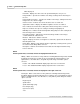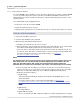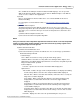User manual
Phantom Camera Control Application - Help 117
© 2010 Vision Research - An AMETEK Company
ii.
Inside Image:
Time Stamp
Where each image is tagged with the absolute date and time the image was
recorded. Enabling this option will display the time stamp information when the file is
played back.
From Trigger
When this option is selected the exact time the image was recorded from the time the
trigger input was detected will be displayed.
Draw Signals
When available the user can define which analog signal sample information will be
displayed in the corners of each image, up to four signals, (only available if the cine
file was captured using an attached Data Acquisition Unit and SAM-3 for signal
Acquisitions).
Samples per Stamp
Used to display the acquired selected signal samples on each image . The Samples
per Stamp value is the number of samples to be displayed in the small corner
windows representing the acquired signal. Its minimum value should be the value of
"Samples per image" defined in Live Panel>Advanced Settings>Signals.
NOTE
The information displayed inside the image cannot be removed.
7)
Specify the Lossy Compression Quality. (This option is only available when saving as a Cine
JPEG, LEAD, LEAD JFIF, LEAD JTIF, JPEG, or JTIF file type.)
8)
Define the Multihead Options... (Phantom v6 Series camera models only.)
a)
Click the Multi-Head Options button.
When saving cine files from a Phantom v6 camera the system will, by default, save the
images from all four imaging heads into a single cine file. To save a unique cine file for
each of the Phantom v6 imaging heads:
i.
Select the camera Head or Heads to save in the Multihead Options dialogue window,
then
ii.
Click the OK button.
4.
Click the Save button to save the cine file.
RESULT: The Preview Panel displays a Saving Cine.. message , and the Preview Panel Status Bar
displays a Saving.. progress indicator.
The cine files for each of the memory segments being saved, from the selected camera, will be saved
with the user specified file name along with an appended extension (Cine#) for each of the cine files.
For example: The user specified name in this example is <MultiCine>. The software saved the
cameras' four memory segment cine files as follows:
multicine_Cam_Miro 4_Cine_1.cine
multicine_Cam_Miro 4_Cine_2.cine
multicine_Cam_Miro 4_Cine_3.cine
multicine_Cam_Miro 4_Cine_4.cine