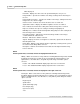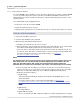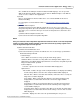User manual
Phantom Camera Control Application - Help 115
© 2010 Vision Research - An AMETEK Company
files, an XML file describing the header information in XML language. You can open this
XML file afterwards by double-clicking on the file name in Windows Explorer. The XML file
can be a source of data for other applications.
4)
Packed
Place a check mark in the Packed enable box to save a Packed RAW cine file from a
Phantom CineMag.
For a description on the Packed file format see, Functional Descriptions>Supported File
Formats.
5)
Define the Advance Options
The Phantom Camera Control application allows the user to choose one of five color
interpolation algorithms, (Best, Good, Medium, Fast, Fastest), that will be applied during the
Save Cine.. process if the file format you selected is an interpolated one, that means other
than raw.
a)
Click the Advanced Options button, then
b)
Select the desired Color Interpolation Algorithm.
NOTE
Once you selected a color interpolation algorithm and saved cine file in a non-raw, interpolated
format you cannot apply another algorithm on the same saved cine by saving it again. In this
case, the algorithm's options will be ignored.
6)
Define desired Border Data
a)
Click the Border Data button, then
b)
Select the information you want to be added to the cine or to the image, specified in the
Border data dialogue window:
i.
Outside Image:
None - When selected the user may specify the Inside Image options.
Standard - When selected the user may define the following Common Options, and
Optional Lines, that will be displayed just below the recorded cine, along with any Inside
Image information fields specified:
Common Options:
Font Size - Specifies the font size the information will be displayed at.
Optional Lines:
Time Format - indicates the type of time stamp information to be displayed, including:
No time stamp - When selected no time stamp information will be displayed.
Absolute Time - When selected the date and time, down to the micro-second), the
image was recorded is displayed.
From Trigger - When selected the time difference from when the image being
displayed was recorded and the moment the camera was triggered will be
displayed.
From Image 0 - When selected the time difference from when the image being
displayed was recorded and the moment the first full image after a trigger was
recorded will be displayed.
From First Image - When selected the time difference from when the image being
displayed was recorded and the moment the first image of the cine was recorded
will be displayed.
File Name - Displays the name of the file specified during the save process.