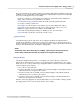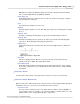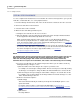User manual
Phantom Help File110
© 2010 Vision Research - An AMETEK Company
4.2.1.1.2 Saving a Cine File
STEP-BY-STEP PROCEDURE
To save a captured cine file that has been recorded into the camera's memory buffer to your system's
hard drive, a networked drive, or to some peripheral device:
1.
From the Manager Control Panel, click on the cine file under the camera the cine file is stored in.
2.
Click on the Cine menu in the menu bar.
3.
Select the Save to File command.
4.
When the Save Cine dialogue window opens:
a.
Navigate to the folder the cine file is to be saved to.
b.
Enter the filename of the cine file being saved in the File name: field, (the Phantom Camera
Control application will automatically add the file extension).
When saving the image data the end-user may need to use the Phantom File Naming
Convention to specify the filename, for example, when saving the image data into an image
stack. For a brief description of the various Phantom File Naming Conventions see: Functional
Descriptions>Phantom File Naming Convention.
c.
Next to the Save as type: field, click the down-arrow and select the file format the cine file is to
be saved as. Vision Research recommends that you save the cine file in the Cine RAW format.
For a brief description of the various supported file formats, see: Functional
Descriptions>Supported File Formats.
NOTE
The software allows the user select how much of the original cine will be saved to the cine file.
Each image in the cine is numbered with the number displayed over the middle of the cine
editor bar. Discarding images that contain non-useful information allows smaller files,
maximizes the use of space on the hard drive, and creates a more interesting cine for viewing.
d.
If you have not edited the cine file using the Play Control Panel, you can edit the cine file by
defining the Range of images to save:
1)
Enter the number of the First Image in the sequence you want to save.
For example, the event begins at image number 72 in the cine file just recorded. By entering
72, all images recorded prior to image 72 will be discarded and will not be saved to this file.
2)
Enter the Image Count representing the total number of images to be saved in this cine file.
For example, if the event that begins at the image number 72 and ends at image 171, enter
100 to discard all images after 171.
e.
Define the desired Save Options:
1)
Enable 16 bpp
This feature will automatically be enabled, (checked), when the Bit Depth option is set to
greater than 8-bits.
For step-by-step procedure to set the Image Pixel Bit Depth see, Step-by-Step
Procedures>Live Control Panel Procedures>Camera Settings>Define the Image Pixel Bit
Depth.
2)
Split Quarters
Presently disabled.