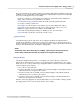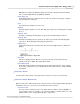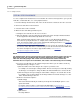User manual
Phantom Camera Control Application - Help 101
© 2010 Vision Research - An AMETEK Company
On every start and stop the current Continuous Recording settings will be serialized and saved in
a XML file. These settings will be loaded at application startup and the Continuous Recording will
auto-start accordingly to the last saved settings.
Active: check this box to start Continuous recording. The camera will get into: “Waiting for
trigger” status. Uncheck it to stop Continuous recording.
Cine file paths & save parameters: this field should contain the path and file name
necessary for saving recorded cines.
Auto Trigger: use this checkbox to auto trigger every cine immediately after capture.
Once Only: use this checkbox for single cine to capture and save only one cine, or for
MultiCine to capture and save cines until the camera RAM is full.
Status: will show “Running/Not running” or “Waiting for file to be saved” status.
Save count: will count the files saved in the current session.
Capture Button
The Capture button puts the camera into the recording mode. When the Capture button is
clicked, image data will be continuously recorded, in an endless loop, to an image storage area
until the camera has received one of the three different types of trigger signals. When the Record
button is clicked it will change to the Abort Recording button.
NOTE
In Run/Stop mode (Direct Recording to CineMag), Capture button will become Record
button. When clicked Record button will change to the Stop Recording button.
Trigger Button
Selecting the Trigger button provides a “soft” trigger to the camera, when the camera is in
Capture mode, that instructs the camera to stop capturing and recording images to the storage
buffer. It is just one of five possible ways to trigger the Phantom cameras, the other four, with the
camera in Capture mode, include:
· Press "Alt T" on the keyboard.
· Provide a dry switch closure to the BNC connector marked Trigger on the Capture breakout
cable attached to the rear panel of the camera.
· Provide a low TTL pulse to the BNC connector marked Trigger on the Capture breakout
cable attached to the rear panel of the camera.
· Provide a low TTL pulse to the BNC connector marked Trigger on the Breakout Box that
attached to the rear panel of the camera.
After the camera gets triggered, the camera will continue to record a number of images equal to
post trigger frames value set in Live Control Panel – Cine settings.