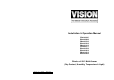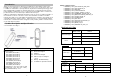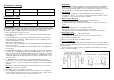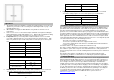User's Manual
Configuration – Humidity
Parameter
Number
Size VALUE Preset
3 1 1~50 (Set up from 1%~50%)
10%
Configuration – Light
Parameter
Number
Size VALUE Preset
4 1
0,5~50 (Set up from 0 for Off
or 5%~50%)
10%
Installation
Notice: If you are installing the entire Z-Wave™ system for the first time, please refer to
the installation guide of Z-Wave™ Interface Controller before installing ZD2301.
1. Push release button to open the rear cover.
2. Using adhesive tape to affix the rear cover on the frame along the opening edge of
door / window.
3. Insert CR14250 battery *1 into the battery compartment, if user press the program
switch, ZD2301 will send the NIF. ZD2301 will go to sleep if user didn’t press the
program switch within 20 seconds.
LED Status for Z-Wave Network:
* If user presses the program switch, the red LED will flash 5 times if the ZD2301 has
not been included yet.
* If user presses the program switch, the red LED will flash 1 time if the ZD2301 has
been included.
4. For “Inclusion” in (adding to) a network: Put the Z-Wave™ Interface Controller into
“inclusion” mode, and following its instruction to add the ZD2301 to your controller. To
get in the “inclusion” mode, the distance between sensor and controller is suggested
to be in one meter. Press the program switch of ZD2301 for sending the NIF. After
sending NIF, Z-Wave will send the auto inclusion; otherwise, ZD2301 will go to sleep
after 20 seconds.
5. For “Exclusion” from (removing from) a network: Put the Z-Wave™ Interface
Controller into “exclusion” mode, and following its instruction to delete the ZD2301
from your controller. Press the program switch of ZD2301 for 1 second at least to be
excluded.
Note: All user and network settings will be cleared and the device reset to factory
defaults when the device is excluded.
6. Push back the rear cover, the LED should go off.
7. Fix the Magnet by using the adhesive tape; locate the Magnet close to the ZD2301
sensor the distance between these two devices should be in 1.9cm. Make sure the
location of device without shelter above or block the sensor area.
8. Awake Mode:
Press the Program SW, the LED will flash one time and ZD2301 will send “Wake Up
Notification” after 5 seconds. If ZD2301 received “Wake Up No More Information”
command then the ZD2301 will go to sleep or it will wait 10 seconds then go to sleep.
It will precede all the commands after sending the “Wake Up Notification”
9. Auto Wake Up:
Use “Wake Up” command to set up the awaking time and send the wake up
notification to controller. User can use command to change the auto wake up from
10 minutes to 1 week, Interval increment is 3 minutes.
10. Battery Capacity Detection:
* Use “Battery Get” command to have the battery capacity back in %
* It will detect the battery capacity automatically
* Low Battery Auto Report (low battery is set as 2.6+/-0.1 Voltage, detects every 2
hours)
11. Association:
* Support grouping identifier=1, one group with 5 nodes,
* Association is used for other grouping devices chain reaction.
* All triggering reports & low voltage report will be sent to the associated nodes
12. Power Level Control:
* Use “Power Level Set” to set up the RF strength
* Use “Power Level Test Node Set” to test specific node’s RF sensitivity
13. Support Explorer Frame Function
14. All the rest commands depend on Z-Wave standard
15. Factory Default Reset:
*Open the rear cover to send the Alarm Report and then press the program switch 10
times in 10 seconds, ZD2301 will send the “Device Reset Locally” command and reset to
the factory default.
* Please use this procedure only in the event that the network primary controller is
missing or otherwise inoperable.
-3-