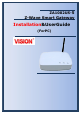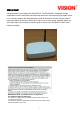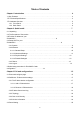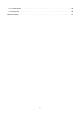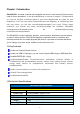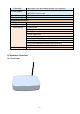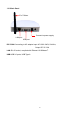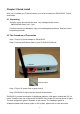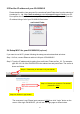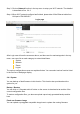User's Manual
8
2.3Find the IP address of your ZA1002US-5
Please download the Java program file named avaControlFinderJava from the website of
Avadesign Co., Ltd. http://www.avadesign.com.tw/support/support.htmlto your PC.
Decompress the file and click it twice by left button of your mouse. Then you will see the
IP address listing of all of your ZA1002US-5 as below.
avaControl Finder
2.4 Setup Wi-Fi for your ZA1002US-5(optional)
If you want to use Wi-Fi, please following the setup procedure described as below.
Step 1: At first, connect Ethernet cable to LAN port of ZA1002US-5.
Step 2: Type the IP address which getting from avaControl Finder as Sec. 2.3. For example:
type 192.168.1.8 of the ZA1002US-5in the address bar and press Enter. The screen is
shown as follows.
The username is root.Please input password: 1234 then click “Login” button on the
screen. After login ZA1002US-5, you will see the login page as shown below.
Step 2-1: Please key in 192.168.1.8 of your AVA-88.
Step 2-2: Please input password. The default
password is 1234.
Step 2-3: Click on “Login” button.