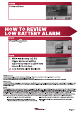User's Manual
Step 11:
VISION GLASS BREAK DETECTOR QUICK USER MANUAL SHEET 3 OF 6
Step 1: Pressed 2GIG ICON.
Step 2: Enter your code.
Step 3: Press system conguration ICON.
Step 4: Press ” ” till (00) unused displayed.
VISION GLASS BREAK DETECTOR QUICK USER MANUAL SHEET 3 OF 6
Step 1: Pressed 2GIG ICON.
Step 2: Enter your code.
Step 3: Press system conguration ICON.
” till (00) unused displayed.
VISION GLASS BREAK DETECTOR QUICK USER MANUAL SHEET 3 OF 6
Step 1: Pressed 2GIG ICON.
Step 2: Enter your code.
Step 3: Press system conguration ICON.
” till (00) unused displayed.
VISION GLASS BREAK DETECTOR QUICK USER MANUAL SHEET 3 OF 6
Step 1: Pressed 2GIG ICON.
Step 2: Enter your code.
Step 3: Press system conguration ICON.
Step 4: Press ” ” till (00) unused displayed.
VISION GLASS BREAK DETECTOR QUICK USER MANUAL SHEET 4 OF 6
” till (01) exit/entry1 displayed.
” till (0000) other displayed.
Step 6:
Step 7:
Step 8:
Step 6:
1.Press ”
displayed.
2. Press
Step 7:
1.Make sure Glass Break Detector top cover is closed.
2.Press shift ICON.
3.Press learn ICON.
Step 8:
1.Waiting for RF sensor # transmission…
2.Using glass-break simulator to trigger Glass
Break Detector.
Step 6:
Step 7:
Step 8:
Step 6:
1.Press ”
displayed.
2. Press
Step 7:
1.Make sure Glass Break Detector top cover is closed.
2.Press shift ICON.
3.Press learn ICON.
Step 8:
1.Waiting for RF sensor # transmission…
2.Using glass-break simulator to trigger Glass
Break Detector.
Step 6:
Step 7:
Step 8:
Step 6:
1.Press ”
displayed.
2. Press
Step 7:
1.Make sure Glass Break Detector top cover is closed.
2.Press shift ICON.
3.Press learn ICON.
Step 8:
1.Waiting for RF sensor # transmission…
2.Using glass-break simulator to trigger Glass
Break Detector.
VISION GLASS BREAK DETECTOR QUICK USER MANUAL SHEET 5 OF 6
Step 9:
Step 10:
Step 11:
Step 9:
1.
After successful inclusion, the display will show
Type and ID# .
2.Press OK ICON.
Step 10:
1.Press next ICON.
2.Press skip ICON.
Step 11: Press end ICON.
VISION GLASS BREAK DETECTOR QUICK USER MANUAL SHEET 5 OF 6
Step 9:
Step 10:
Step 11:
Step 9:
1.
After successful inclusion, the display will show
Type and ID# .
2.Press OK ICON.
Step 10:
1.Press next ICON.
2.Press skip ICON.
Step 11: Press end ICON.