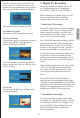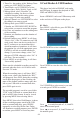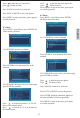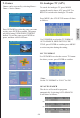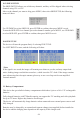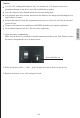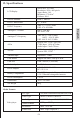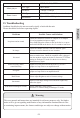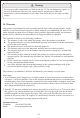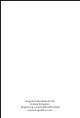User manual
-16-
8. Card Reader & USB Functions
This player has built-in SD/MMC card reader
and USB port. It supports the playback of MP3,
JPEG and MPEG4 (AVI) files.
Insert a SD/MMC card or an USB memory stick
to the card slot or USB port on the player.
8.1 Movie
Press MENU, select Movie, press ENTER, the
Movie menu will show:
Use UP/DOWN to select a subtrack.
Press ENTER to view the video files in the
subtrack.
Use UP/DOWN to select a movie you want
to watch, press ENTER to confirm.
1. Timer No.: the number of this Wakeup Timer
setting, use LEFT/RIGHT to change.
2. Timer Mode: use LEFT/RIGHT to select
between Once, Daily, Weekly, Yearly or Off.
3. Wakeup Mode: select “Recorder” for
scheduled recording, for the use of other
available functions in this setting, please
refer to page 18 in the user manual.
4. Wakeup Channel: use LEFT/RIGHT to select
the channel you want to record.
5. Wakeup Date: press RIGHT to enter the
Calendar, use UP/DOWN/LEFT/ RIGHT to
select a date you want to record the program.
6. On Time: use numbers to set the starting time
of the recording.
7. Duration: use numbers to set the duration of
the recording.
8. Default Partition: press RIGHT, it will show
“Device List”, if the TV connects to an USB
stick, it only shows one device on the list, if
the TV connects to an external hard drive
which has number of partitions, it will show
the partition list, select the appropriate, press
ENTER, it will ask to confirm whether to
change, if you want to change, select “Yes”
then press ENTER, otherwise select “No”. It
will show “Set successfully”.
9. Press MENU to exit the setting, it will show
“Successfully updated”.
Please note the scheduled recording can only be
activated when the device is ON and is in the
Freeview TV mode.
When the recording starts, it will show “REC”
on the screen, when it has finished, the “REC”
will disappear. Press INFO during the recording,
it will show the progress of the recording, the
name of the channel, and how many space has
left on your USB stick or external hard drive,
press INFO again to exit.
The recorded program is saved in a new folder
“PVR” in the USB stick or external hard drive
and is in MPG video format. It can be viewed
by pressing MENU then selecting Movie.
Press MENU, then select Disk Manger, it shows
all the recorded programs stored in the USB
stick or external hard drive, press GREEN
repeatedly to select Play/Delete One/ Delete
All/ Rename a recorded program, press ENTER
to confirm, press MENU to exit at any time.
Press to search forward at 2, 4, 8 and 20
times of the normal speed.
Press to reverse at 2, 4, 8 and 20 times of
the normal speed.
English