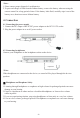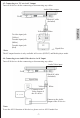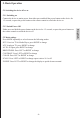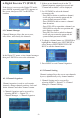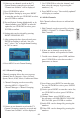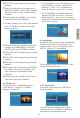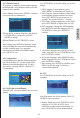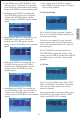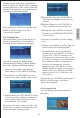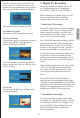User manual
-12-
6.2.2 Manual Search
If you know a channel's broadcasting frequency
and bandwidth, using manual search to find the
channel can be quicker.
Select Manual Search, press ENTER, it will ask
you to provide two parameters:
①Freq (KHz): scanning frequency, the default
is 474000 KHz, use numbers or LEFT/
RIGHT to change.
②Band Width: use LEFT/RIGHT to select.
After setting, press ENTER to start the search.
After searching, the system will automatically
exit the searching page, save program
information and return to Installation menu,
press MENU to exit.
6.3 Configuration
Configuration menu has the following options:
On Screen Display, TV, System Setup, Time,
Wakeup Timer and Parental Lock. It can be
accessed by selecting MENU->Digital TV->
Configuration.
6.3.1 OSD (On Screen Display)
Through OSD,
display.
you can customise the on screen
Use UP/DOWN to select the setting you wish to
change.
1. OSD: supports 5 menu patterns, press
LEFT/RIGHT to select between Theme1-5.
2. OSD Timeout: Sets the amount of time which
an information window remains on screen.
Press LEFT/RIGHT to select between 1-6
seconds. The system default is 3 seconds.
3. OSD Trans: Set the transparency of the OSD,
press LEFT/RIGHT to adjust from 0%-60%.
4. OSD Language: Change the OSD language,
press RIGHT to enter the language list, use
UP/DOWN to select, press ENTER to
confirm.
5. 1st Audio Language: press RIGHT to enter
Audio Language list, use UP/DOWN to select,
press ENTER to confirm.
6. 2nd Audio Language: press RIGHT to enter
Audio Language list, use UP/DOWN to select,
press ENTER to confirm.
7. After setting, press ENTER to confirm, press
MENU to exit the setup, it will show
“Successfully updated”.
6.3.2 TV
Use UP/DOWN to select the setting you wish
to change.
Left of the menu lists all the options. Press UP/
DOWN to select an option.
1. Display Mode: press LEFT/RIGHT to select
between AUTO, PAL & NTSC, press
ENTER to confirm and exit the setting. Or
press UP/DOWN to select another option.
English