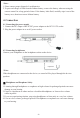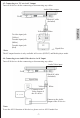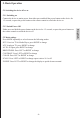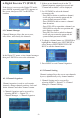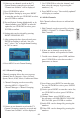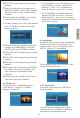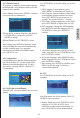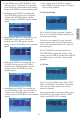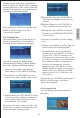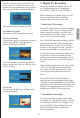User manual
-11-
6.1.5 Delete All
To delete all the TV and Radio channels,
select MENU-> Digital TV->Channel
Manager-> Delete All.
1. Use UP/DOWN to select TV channels and
press ENTER. It will ask “ Delete all TV
channels?”, select “Yes” to confirm and
delete all channels, select “No” to cancel.
2. Use UP/DOWN to select Radio channels
and press ENTER. It will ask “ Delete all
Radio channels?”, select “Yes” to confirm
and delete all channelsand proceed the delete,
select “No” to cancel.
6.2 Installation
Installation allows you to search for additional
channels and rescan for channels once you
change location. To access installation select:
MENU-> Digital TV-> Installation.
The installation menu has two options, Auto
Search and Manual Search.
PCR PID: can be changed by pressing the
numbers.
⑦Once all settings have been made, press
ENTER to confirm. “Successfully Updated”
will show before you are returned to Edit
Channels.
⑧During setup, press MENU at any time to
cancel and exit to Edit Channels.
4. To edit a channel, press YELLOW, and then
press UP/DOWN to select between the 4
options as shown:
⑥
6.2.1 Auto Search
begin searching.
Select auto search, then press ENTER to
Once the search is completed, the system
automatically saves all channel information
and returns to the Installation menu.
①
edit page, use RED/GREEN/YELLOW/
BLUE to edit, press ENTER to confirm.
②Audio PID: can be changed by pressing the
numbers.
③Video PID: can be changed by pressing the
numbers.
④PCR PID: can be changed by pressing the
numbers.
⑤all settings have been made, press ENTER
to confirm. “Successfully Updated” will
show before you are returned to Edit
Channels.
⑥During setup, press MENU at any time to
cancel and exit to Edit Channels.
Channel Name: press RIGHT to enter the
English