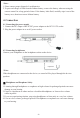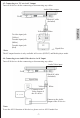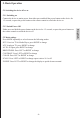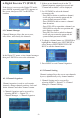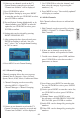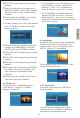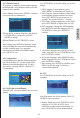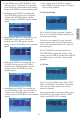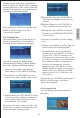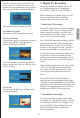User manual
-10-
6.1.3 Channel Grouping
channels into 8 categories: News, Science,
Sports, Movie, Kids, Music, Fashion and None.
1. Channel Grouping can be accessed by
selecting MENU-> Digital TV->
Channel Manager->Channel Grouping.
Channel grouping allows the user to group
2.
Channel Grouping cannot be accessed and
"Channel not available" will be displayed.
If there are no channels saved on the TV,
3. Use UP/DOWN to select the channel, and
then select the category by pressing the
numbers (1-8).
4. Press MENU to save. "Successfully updated"
will display to confirm.
6.1.4 Edit Channels
Edit Channels allows the user to add and edit
channels.
1. Edit Channels can be accessed by selecting
MENU-> Digital TV->Channel Manager->
Edit Channels.
2.
Channels window will open but be blank.
3. To add a new channel, press RED, and then
press UP/DOWN to select between the 6
parameters as shown:
If there are no channels saved the Edit
2.
Channel Sorting cannot be accessed and
"Channel not available" will be displayed.
3. Press UP/DOWN to select:
① First Option: Sorting by area, press RIGHT
to enter the area list, use UP/DOWN to select,
press ENTER to confirm.
② Second Option: Sorting alphabetically or by
channel number, press RIGHT to enter the
option list, use UP/DOWN to select, press
ENTER to confirm.
4. Sorting rules can be selected by pressing
RIGHT/UP/DOWN/LEFT.
5. After sorting rules have been selected, press
ENTER to confirm, it will ask “Are you
sure?”, select “Yes” to begin channel sorting
or “No” to cancel.
If there are no channels saved on the TV,
6. Press MENU to exit Channel Sorting.
①
list, use UP/DOWN to select, press ENTER
to confirm.
②Carrier: press RIGHT to enter the carrier list,
use UP/DOWN to select, press ENTER to
confirm.
③Channel Name: press RIGHT to enter
the edit page, use RED/GREEN/YELLOW/
BLUE to edit, press ENTER to confirm.
④Audio PID: can be changed by pressing the
numbers.
⑤Video PID: can be changed by pressing the
numbers.
Area Name: press RIGHT to enter the area
English