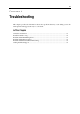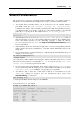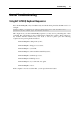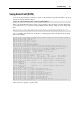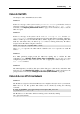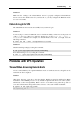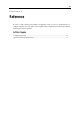User`s guide
Troubleshooting 78
Failure to Start VPS
An attempt to start a Virtual Private Server fails.
Solution 1
If there is a message on the system console:
parameters missing, and the list of missed
parameters follows the message, set these parameters using the
vzctl set --save
command (see
Configuring Virtual Private Server on page 34 for instructions). Try to start the
VPS once again.
Solution 2
If there is a message on the system console:
Address already in use, issue the cat
/proc/vz/veinfo
command. The information about the VPS numeric identifier, VPS class,
number of VPS’s processes and VPS IP address shall be displayed for each running VPS. This
shall also demonstrate that your VPS is up, i.e. it must be running without any IP address
assigned. Set its IP address using the command:
vzctl set vps_id --ipadd addr --save
where vps_id represents the VPS numeric identifier and addr represents an actual IP
address.
Solution 3
Poor UBC parameters might prevent the VPS from starting. Try to validate the VPS
configuration (see
Validating Virtual Private Server Configuration on page 62). See what
configuration parameters have caused the error and set appropriate values using the
vzctl
set --save
command.
Solution 4
The VPS might have used all its disk quota (either disk space or disk inodes). Check the VPS
disk quota (see the
Managing Disk Quotas section and Chapter 6 for details) and increase the
quota parameters if needed (see
Setting Up Per-VPS Disk Quota Parameters on page 50).
Failure to Access VPS From Network
Solution 1
The IP address assigned to this Virtual Private Server might be already in use in your network.
Make sure it is not. The problem VPS address can be checked by issuing the following
command:
# grep IP_ADDRESS /etc/sysconfig/vz-scripts/VPS_ID.conf
IP_ADDRESS="10.0.186.101"
The IP addresses of other VPSs, which are running, can be checked by running
cat /proc/vz/veinfo