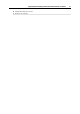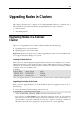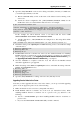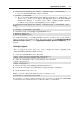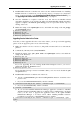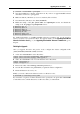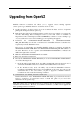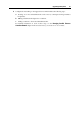User`s guide
Upgrading Nodes in Clusters 27
# ./install --clustermode --pva-agent
5 Once the installation is complete, restart the node. If you chose to upgrade Parallels Virtual
Automation, wait for it to get upgraded.
6 Make sure that the /vz directory does not contain any files or folders.
7 Uncomment the /vz entry to the /etc/fstab file.
8 Enable the startup of the gfs, gfs2, cman, and rgmanager services, and disable the
startup of the vz, pvapp, and pvaagentd services:
# chkconfig gfs on
# chkconfig gfs2 on
# chkconfig cman on
# chkconfig rgmanager on
# chkconfig vz off
# chkconfig pvapp off
# chkconfig pvaagentd off
For detailed information on installing Parallels Virtuozzo Containers 4.6, see the Parallels
Virtuozzo Containers 4.6 Installation Guide. For upgrade details, see the Upgrading from SWsoft
Virtuozzo 3.0 Service Pack 1 (p. 7) and Upgrading from Parallels Virtuozzo Containers 4.0 (p. 14)
chapters.
Finishing the Upgrade
Once you upgrade all active and passive nodes, configure the cluster configuration file
(/etc/cluster/cluster.conf) as follows:
1 Add to the <resources> section these lines:
<script file="/etc/init.d/pvaagentd" name="pvascr"/>
<script file="/etc/init.d/pvapp" name="ppscr"/>
2 Add to the <service> section of each clustered service these lines:
<script ref="pvascr"/>
<script ref="ppscr"/>
3 Increase the value of the config_version parameter by 1.
4 Save the file, and run the ccs_tool utility to update the cluster configuration.
5 Restart all cluster nodes one by one.
Finally, you need to unfreeze the clustered services on all active nodes:
# clusvcadm -U clustered_service_name
If you used the -l option to lock the clustered service, specify the -u option after clusvcadm
to unlock the service. Unlock all services on all nodes where you locked them.