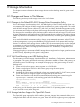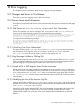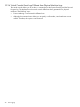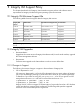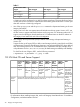Technical data
errors during the startup. VIO devices and attached AVIO devices are not supported on OpenVMS
guests.
8.1.4 Recommended Host AVIO and Guest AVIO Versions
The following table shows the recommended Host AVIO and Guest AVIO storage versions:
Table 4 Host AVIO and Guest AVIO Versions
Other SoftwareOperating SystemVersionAVIO Product
• PHKL_38604,
PHKL_38605, and
PHKL_38750
• PHSS_40152 and
Serviceguard for support
of migration of shared
LVMs
HP-UX 11i v3B.11.31.1109.01HostAVIOStor
NoneHP-UX 11i v2B.11.23.0903GuestAVIOStor
PHKL_38604 and
PHKL_38750
HP-UX 11i v3B.11.31.1109.01GuestAVIOStor
NOTE: The HP-UX 11i v3 1109 media kit contains the HostAVIOStor and GuestAvioStor drivers
version B.11.31.1109. To receive the latest fixes to these drivers, install the latest web-released
version B.11.31.1109.01.
8.1.5 Agile DSFs Change in HP-UX 11i v3 Guest When Migrating Disks Between
scsi and avio_stor
GuestAVIOStor version B.11.31.0810 or higher version fixes the change of agile device names
in the guest OS when HBA is migrated between scsi (VIO) and AVIO storage. Follow these steps
while changing the configuration of a guest HBA between VIO and AVIO. This is to ensure that
agile disk device files under the modified HBA remain the same. If individual devices are moved
between AVIO and VIO using hpvmmodify delete and add, the agile device name will change.
The old device name can be restored using scsimgr or the affected applications modified to use
the new device name. Perform the following steps:
• Boot the guest with the GuestAVIOStor 11.31.0810 depot. (This step is required even if you
do not have any AVIO devices configured.)
• Shut down the guest gracefully using the shutdown(1m)command.
• Migrate the HBA from VIO to AVIO (or AVIO to VIO) using the hpvmmodify command.
• Boot the guest and verify that all the agile device files are as expected.
The following messages might appear on the guest console during the first boot after a scsi hba
has been changed to avio_stor hba. The LVM error messages are harmless. Use the lvlnboot
–R command to fix the boot information on the root logical volume and eliminate these boot-time
messages:
LVM: Failure in attaching PV (dev=0x3000006) to the root volume group.
The physical volume does not exist, or is not configured in the kernel.
LVM: Activation of root volume group failed
Quorum not present, or some physical volume(s) are missing.
LVM: Scanning for Root VG PVs (VGID 0xef4fbb14 0x48acd569)
LVM: Rootvgscan detected 1 PV(s). Will attempt root VG activation using
the following PV(s):
0x3000003
LVM: Root VG activated
Swap device table: (start & size given in 512-byte blocks)
32 Storage Information