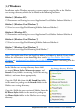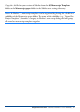User manual
Mojo Horn Section - Sibelius Sound Set User Manual | 17
5. Playback Conguration
5.1 Selecting the Sound Set
Now that the score is ready, a new playback conguration needs to be created so Si-
belius knows which plugin(s)/device(s) and sound set(s) to use for playback. To create
a new playback conguration, open the Playback Devices dialog from Play > Play-
back Devices in Sibelius’s menu (Sibelius 5 and Sibelius 6) or by clicking the dialog
launcher button in the Play > Setup group in the ribbon (Sibelius 7).
At the top of this dialog Sibelius displays the name of the currently active playback
conguration, with buttons for several dierent actions including Save, New…,
Rename…, and Delete. Click New…, enter a name for the playback conguration,
and then click OK to create it.
When you create a conguration, Sibelius uses the settings of the current congura-
tion to create the default state of the new one. Select each plugin or device listed in the
Active Devices pane that is not required and click the << Deactivate button to remove
it from the conguration.
Once the unneeded plugins have been removed, select the appropriate device from the
Available Devices pane and click the Activate >> button to add it to the congura-
tion. If you are working with large scores or require many instruments/articulations
you may wish to activate several plugin instances to accommodate all of the sounds.
In the Active Devices pane, use the drop-
down menu in the Sound Set column to
select the Mojo Horn Section sound set.
If you activated multiple plugin instances,
assign the sound set to those as well. Click
the Save button at the top of the Playback
Devices dialog to save your changes.
If using a sound set that enables Sibelius to load sounds automatically, your congura-
tion is complete and you can now close the Playback Devices dialog. If Sibelius is not
able to load sounds automatically, or you have chosen to use a manual loading sound
set, continue with the instructions in Section 5.3 - Assigning Sounds.
Playback Devices