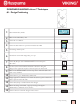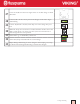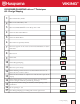User`s guide
2
1 - Design Positioning
15
Touch Design Positioning
16
Touch Step 1 (the fl ower icon indicates you are watching your screen, not
the hoop)
17
Move the red cursor to the upper left corner of the design to
position the fi rst locked point
18
Touch Zoom to Cursor to see the exact point where the design will meet.
19
Use the Control arrows to fi ne tune the placement.
20
Touch Zoom Options to open a window with zoom options.
21
Touch Zoom to Hoop to view design.
22
Touch Step 2, the cursor is now locked. (The hoop icon tells you to look
at your fabric, not the screen)
23
Move the locked point on the screen by using the stylus or the Control
arrows. The hoop moves. Watch the hoop move and continue to move
the locked point on the screen until the needle is over the lower left hand
corner of the embroidered design on the hooped fabric. This is the sec-
ond locked point
24
Use the arrows to fi ne tune the placement. Lower the needle into the
lower left corner of the fi rst design to check placement.
25
Touch Step 3
26
Use Zoom + , Pan and the Control arrows to help you as you place the
red cursor on the upper right corner of the design on the Ultimate Inter-
active Screen as shown.