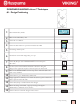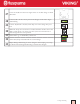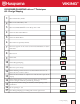User`s guide
2
4 -Embroidery Advisor/Designer Majestic Hoop
13
Fold a 22” (56 cm) square piece of fabric twice to fi nd the center.
Hoop with Tear-A-Way Stabilizer in the Designer Majestic Hoop.
Insert hoop clips following instructions included with the Design-
er Majestic Hoop.
14
Slide on the Designer Majestic Hoop.
15
Touch GO! to go to Embroidery Stitch Out.
16
A pop-up message will come up “Embroider all on one side be-
fore turning”?
17
A check mark in the “Yes” box is displayed.
18
Touch OK to close pop-up message.
19
If you place the check mark in the “No” box, the embroidery will
stop after each color change so that you can turn the hoop. This
can be useful on a very heavily-stitched design that may distort the
fabric as it is embroidering. By embroidering both sides as you go,
the compensation will be the same on each side, assuring better
results.
20
Go to the SET menu, Sewing Settings. Select Automatic Jump
Stitch Trim so a check mark appears in the box to turn it on.
21
Touch OK to return to Embroidery Stitch Out.
22
Touch the Start/Stop to begin embroidering
23
The fi rst few stitches will be the alignment stitches in the center at
one end of the hoop.
24
When one side of the design is complete, a pop-up message will
appear. “Turn Hoop”
25
Remove the hoop and rotate the hoop 180 degrees. Slide the hoop
on.
26
Touch OK. The hoop will calibrate.
27
Embroider the second half of the design.