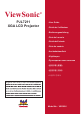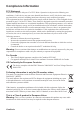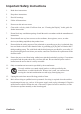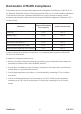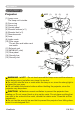ViewSonic ® PJL7211 XGA LCD Projector - User Guide - Guide de l’utilisateur - Bedienungsanleitung - Guía del usuario - Guida dell’utente - Guia do usuário - Användarhandbok - Käyttöopas - Руководство пользователя - 使用手冊 (繁體) - 使用手冊 (簡體) - 사용자 안내서 Model No.
Compliance Information FCC Statement This device complies with part 15 of FCC Rules. Operation is subject to the following two conditions: (1) this device may not cause harmful interference, and (2) this device must accept any interference received, including interference that may cause undesired operation. This equipment has been tested and found to comply with the limits for a Class B digital device, pursuant to part 15 of the FCC Rules.
Important Safety Instructions 1. Read these instructions. 2. Keep these instructions. 3. Heed all warnings. 4. Follow all instructions. 5. Do not use this unit near water. 6. Clean with a soft, dry cloth. If still not clean, see “Cleaning the Display” in this guide for further instructions. 7. o not block any ventilation openings. Install the unit in accordance with the manufacturer’s D instructions. 8.
Declaration of RoHS Compliance This product has been designed and manufactured in compliance with Directive 2002/95/EC of the European Parliament and the Council on restriction of the use of certain hazardous substances in electrical and electronic equipment (RoHS Directive) and is deemed to comply with the maximum concentration values issued by the European Technical Adaptation Committee (TAC) as shown below: Proposed Maximum Concentration Actual Concentration Lead (Pb) 0.1% < 0.1% Mercury (Hg) 0.
Copyright Information © © Copyright ViewSonic Corporation, 2009. All rights reserved. Macintosh and Power Macintosh are registered trademarks of Apple Inc. Microsoft, Windows, Windows NT, and the Windows logo are registered trademarks of Microsoft Corporation in the United States and other countries. ViewSonic, the three birds logo, OnView, ViewMatch, and ViewMeter are registered trademarks of ViewSonic Corporation. VESA is a registered trademark of the Video Electronics Standards Association.
Projector PJL7211 User’s Manual (detailed) Operating Guide Thank you for purchasing this projector. WARNING ►Before using this product, please read all manuals for this product. Be sure to read “Safety Guide” first. After reading them, store them in a safe place for future reference. About this manual Various symbols are used in this manual. The meanings of these symbols are described below.
Contents Contents About this manual. . . . . . . . . . . 1 Contents. . . . . . . . . . . . . . . . . . 2 Projector features. . . . . . . . . . . 3 Preparations. . . . . . . . . . . . . . . 3 Checking the contents of package. . . . 3 Part names. . . . . . . . . . . . . . . . 4 Projector. . . . . . . . . . . . . . . . . . . . . . . 4 Control panel. . . . . . . . . . . . . . . . . . . . 5 Rear panel . . . . . . . . . . . . . . . . . . . . .
Projector features / Preparations Projector features The projector provides you with the broad use by the following features. ü This projector realizes the large projection image, even if in a small space. ü This projector is the bright and value XGA (1024x768 pixels) projector. XGA is the mainstream native resolution as standard projectors, and this projector is compatible with up-to UXGA (1600x1200 pixels) by resizing.
Part names Part names Projector (1) Lamp cover The lamp unit is inside. (2) Focus ring (3) Zoom ring (4) Control panel (5) Elevator buttons (x 2) (6) Elevator feet (x 2) (7) Remote sensor (8) Lens (9) Intake vents (10) F ilter cover The air filter and intake vent are inside.
Part names Control panel (1) STANDBY/ON button (2) INPUT button (3) M ENU button It consists of four cursor buttons. (4) POWER indicator (5) TEMP indicator (6) LAMP indicator (5) (6) (1) (2) (3) (4) Rear panel (1) COMPUTER IN port (2) Shutdown switch (3) VIDEO port (3) (2) (1) CAUTION ►Use the shutdown switch only when the projector is not turned off by normal procedure, since pushing this switch stops operation of the projector without cooling it down.
Part names Remote control (1) VIDEO button (2) COMPUTER button (3) SEARCH button (4) STANDBY/ON button (5) ASPECT button (6) AUTO button (7) BLANK button (8) MAGNIFY - ON button (9) MAGNIFY - OFF button (10) MY SOURCE/DOC.
Setting up Setting up Install the projector according to the environment and manner the projector will be used in. Arrangement Refer to the illustrations and tables below to determine screen size and projection distance.
Setting up Arrangement (continued) WARNING ►Place the projector in a stable horizontal position. If the projector falls or is knocked over, it could cause injury and/or damage to the projector. Using a damaged projector could then result in fire and/or electric shock. • Do not place the projector on an unstable, slanted or vibrational surface such as a wobbly or inclined stand. • Do not place the projector on its side, front or rear position.
Setting up Connecting your devices Be sure to read the manuals for devices before connecting them to the projector. Make sure that all the devices are suitable to be connected with this product, and prepare the cables required to connect. Please refer to the following illustrations to connect them. To input component video signal to the projector, an RCA to D-sub cable or adapter is required. For more information, please see the description of the COMPUTER IN item of the INPUT menu.
Setting up Connecting your devices (continued) NOTE • Be sure to read the manuals for devices before connecting them to the projector, and make sure that all the devices are suitable to be connected with this product. Before connecting to a PC, check the signal level, the signal timing, and the resolution. - Some signal may need an adapter to input this projector. - Some PCs have multiple screen display modes that may include some signals which are not supported by this projector.
Setting up Connecting power supply the connector of the power cord into the 1. Put AC IN (AC inlet) of the projector. plug the power cord’s plug into the 2. Firmly outlet. In a couple of seconds after the power supply connection, the POWER indicator will light up in steady orange. Please remember that when the DIRECT ON function activated, the connection of the power supply make the projector turn on.
Remote control Remote control Installing the batteries Please insert the batteries into the remote control before using it. If the remote control starts to malfunction, try to replace the batteries. If you will not use the remote control for long period, remove the batteries from the remote control and store them in a safe place. the hook part of the battery 1. Holding cover, remove it. and insert the two AA batteries 2. Align (HITACHI MAXELL, Part No.LR6 or R6P) 3.
Remote control About the remote control signal The remote control works with the projector’s remote sensor. This projector has a remote sensor on the front. The sensor senses the signal within the following range when the sensor is active: 60 degrees (30 degrees to the left and right of the sensor) within 3 meters about. Approx. 3m 30º 30º NOTE • The remote control signal reflected in the screen or the like may be available.
Power on/off Power on/off STANDBY/ON button POWER indicator Turning on the power sure that the power cord is firmly and 1. Make correctly connected to the projector and the 2. 3. outlet. Make sure that the POWER indicator is steady orange. VIDEO ASPECT MAGNIFY MY SOURCE/ COMPUTER DOC.CAMERA AUTO FREEZE SEARCH BLANK PAGE UP VOLUME Press the STANDBY/ON button on the projector or the remote control. The projection lamp will light up and the POWER indicator will begin blinking in green.
Operating Operating Selecting an input signal the INPUT button on the projector. 1. Press Each time you press the button, the projector switches its INPUT button input port from the current port as below. COMPUTER IN ó VIDEO ● While ON is selected for the AUTO SEARCH item in the OPTION menu, the projector will keep checking the ports alternately till an input signal is detected. COMPUTER button on the remote control to 1. Press select the COMPUTER IN port. COMPUTER button VIDEO 1.
Operating Searching an input signal SEARCH button on the remote control. 1. Press The projector will start to check its input ports in order, and SEARCH button display the image of the proper signal found first. The projector checks the selected port first. When no signal is found in the port, the projector checks the other port. If no proper signal is found in either port, the projector selects the first port again. VIDEO ASPECT MAGNIFY MY SOURCE/ COMPUTER DOC.
Operating Adjusting the projector’s elevator When the place to put the projector is slightly uneven to the left or right, use the elevator feet to place the projector horizontally. Using the feet can also tilt the projector in order to project at a suitable angle to the screen, elevating the front side of the 14° projector within 14 degrees. This projector has 2 elevator feet and 2 elevator buttons. An elevator foot is adjustable while pushing the elevator button on the same side as it. 1.
Operating Using the automatic adjustment feature AUTO button on the remote control. 1. Press Pressing this button performs the following. AUTO button MY SOURCE/ COMPUTER DOC.CAMERA F or a computer signal The vertical position, the horizontal position and the horizontal phase will be automatically adjusted. Make sure that the application window is set to its maximum size prior to attempting to use this feature. A dark picture may still be incorrectly adjusted. Use a bright picture when adjusting.
Operating Correcting the keystone distortions KEYSTONE button KEYSTONE button on the remote 1. Press control. A dialog will appear on the screen to aid you in correcting the distortion. VIDEO MY SOURCE/ COMPUTER DOC.CAMERA AUTO ASPECT MAGNIFY SEARCH BLANK PAGE UP VOLUME FREEZE ON 2. 㧗 Use the ◄/► buttons for adjustment. To close the dialog and complete this operation, press KEYSTONE button again. Even if you do not do anything, the dialog will automatically disappear after a few seconds.
Operating Temporarily freezing the screen 1. Press the FREEZE button on the remote control. The “FREEZE” indication will appear on the screen (however, the indication will not appear when the OFF is selected for the MESSAGE item in the SCREEN menu), and the projector will go into the FREEZE mode, which the picture is frozen. To exit the FREEZE mode and restore the screen to normal, press the FREEZE button again. FREEZE button VIDEO MY SOURCE/ COMPUTER DOC.
Operating Using the menu function This projector has the following menus: PICTURE, IMAGE, INPUT, SETUP, SCREEN, OPTION, SECURITY and EASY MENU. EASY MENU consists of functions often used, and the other menus are classified into each purpose and brought together as the ADVANCED MENU. Each of these menus is operated using the same methods. While the projector is displaying any menu, the MENU button on the projector works as the cursor buttons. The basic operations of these menus are as follows.
Operating Using the menu function (continued) close the MENU, press the MENU button again or select EXIT and press 3. To the ◄ cursor button or ENTER button. Even if you do not do anything, the dialog will automatically disappear after about 30 seconds. ● I f you want to move the menu position, use the cursor buttons after pressing the POSITION button. ● Some functions cannot be performed when a certain input port is selected, or when a certain input signal is displayed.
EASY MENU From the EASY MENU, items shown in the table below can be performed. Select an item using the ▲/▼ cursor buttons. Then perform it according to the following table. Item ASPECT KEYSTONE Description Using the ◄/► buttons switches the mode for aspect ratio. See the ASPECT item in IMAGE menu. Using the ◄/► buttons corrects the vertical keystone distortion. See the KEYSTONE item in SETUP menu. Using the ◄/► buttons switches the picture mode.
Item ECO MODE MIRROR Description Using the ◄/► buttons turns off/on the eco mode. See the ECO MODE item in SETUP menu. Using the ◄/► buttons switches the mode for mirror status. See the MIRROR item in SETUP menu. RESET Performing this item resets all of the EASY MENU items except the FILTER TIME and LANGUAGE. A dialog is displayed for confirmation. Selecting the OK using the ► button performs resetting. FILTER TIME The usage time of the air filter is shown in the menu.
PICTURE menu From the PICTURE menu, items shown in the table below can be performed. Select an item using the ▲/▼ cursor buttons, and press the ► cursor button or ENTER button to execute the item. Then perform it according to the following table. Item BRIGHTNESS CONTRAST Description Using the ◄/► buttons adjusts the brightness. Dark ó Light Using the ◄/► buttons adjusts the contrast. Weak ó Strong Using the ▲/▼ buttons switches the gamma mode.
Item Description Using the ▲/▼ buttons switches the color temperature mode. 2 MID 2 CUSTOM 1 HIGH 1 CUSTOM 3 LOW 6 Hi-BRIGHT-3 3 CUSTOM 6 CUSTOM 5 CUSTOM 5 Hi-BRIGHT-2 4 CUSTOM 4 Hi-BRIGHT-1 To adjust CUSTOM COLOR TEMP Selecting a mode whose name includes CUSTOM and then pressing the ► button or the ENTER button displays a dialog to aid you in adjusting the OFFSET and GAIN of the selected mode.
Item Description MY MEMORY This projector has 4 memories for adjustment data (for all the items of the PICTURE menu). Selecting a function using the ▲/▼ buttons and pressing the ► or ENTER button performs each function. SAVE-1 ó SAVE-2 ó SAVE-3 ó SAVE-4 LOAD-4 óLOAD-3 ó LOAD-2 ó LOAD-1 SAVE-1, SAVE-2, SAVE-3, SAVE-4 Performing a SAVE function saves the current adjustment data into the memory linked in the number included in the function’s name.
IMAGE menu From the IMAGE menu, items shown in the table below can be performed. Select an item using the ▲/▼ cursor buttons, and press the ► cursor button or ENTER button to execute the item. Then perform it according to the following table. Item Description Using the ▲/▼ buttons switches the mode for aspect ratio.
Item Description H PHASE Using the ◄/► buttons adjusts the horizontal phase to eliminate flicker. Right ó Left • This item can be selected only for a computer signal or a component video signal. H SIZE Using the ◄/► buttons adjusts the horizontal size. Small ó Large • This item can be selected only for a computer signal. • When this adjustment is excessive, the picture may not be displayed correctly.
INPUT menu From the INPUT menu, items shown in the table below can be performed. Select an item using the ▲/▼ cursor buttons, and press the ► cursor button or ENTER button to execute the item. Then perform it according to the following table. Item Description Using the ▲/▼ buttons switches the progress mode. TV ó FILM ó OFF PROGRESSIVE • This function is performed only for the VIDEO input, and for 480i@60 or 576i@50 signal at the COMPUTER IN input.
Item Description Using the ◄/► buttons switches the mode for video format. VIDEO FORMAT AUTO ó NTSC ó PAL ó SECAM N-PAL ó M-PAL ó NTSC4.43 • This item is performed only for a video signal from the VIDEO port. • The AUTO mode automatically selects the optimum mode. • The AUTO operation may not work well for some signals. If the picture becomes unstable (e.g. an irregular picture, lack of color), please select the mode according to the input signal.
Item Description RESOLUTION The resolution for the COMPUTER IN input signals can be set on this projector. (1) In the INPUT menu select the RESOLUTION using the ▲/▼ buttons and press the ► button. The RESOLUTION menu will be displayed. (2) In the RESOLUTION menu select the resolution you wish to display using the ▲/▼ buttons. Selecting AUTO will set a resolution appropriate to the input signal.
SETUP menu From the SETUP menu, items shown in the table below can be performed. Select an item using the ▲/▼ cursor buttons, and press the ► cursor button or ENTER button to execute the item. Then perform it according to the following table. Item Description KEYSTONE Using the ◄/► buttons corrects the vertical keystone distortion. Shrink the bottom of the image ó Shrink the top of the image • The adjustable range of this function will vary among inputs. For some input, this function may not work well.
SCREEN menu From the SCREEN menu, items shown in the table below can be performed. Select an item using the ▲/▼ cursor buttons, and press the ► cursor button or ENTER button to execute the item. Then perform it according to the following table. Item LANGUAGE Description Using the ▲/▼/◄/► buttons switches the OSD (On Screen Display) language. ENGLISH ó FRANÇAIS ó DEUTSCH ó ESPAÑOL (shown in the LANGUAGE dialog) Press the ENTER or INPUT button to save the language setting.
Item Description MyScreen This item allows you to capture an image for use as a MyScreen image which can be used as the BLANK screen and START UP screen. Display the image you want to capture before executing the following procedure. 1. Selecting this item displays a dialog titled “MyScreen”. It will ask you if you start capturing an image from the current screen. Please wait for the target image to be displayed, and press the ENTER or INPUT button when the image is displayed.
Item Description MyScreen Lock Using the ▲/▼ buttons turns on/off the MyScreen lock function. ON ó OFF When the ON is selected, the item MyScreen is locked. Use this function for protecting the current MyScreen. • This function cannot be selected when the ON is selected to the MyScreen PASSWORD item in the SECURITY menu. MESSAGE Using the ▲/▼ buttons turns on/off the message function. ON ó OFF When the ON is selected, the following message function works.
Item Description SOURCE NAME Each input port for this projector can have a name applied to it. (1) Use the ▲/▼ buttons on the SCREEN menu to select the SOURCE NAME and press the ► or ENTER button. The SOURCE NAME menu will be displayed. (2) Use the ▲/▼ buttons on the SOURCE NAME menu to select the port to be named and press the ► button. Right side of the menu is blank until a name is specified. The SOURCE NAME dialog will be displayed. (3) The current name will be displayed on the first line.
Item Description The C.C. is the function that displays a transcript or dialog of the audio portion of a video, files or other presentation or other relevant sounds. It is required to have NTSC format video or 480i@60 format component video source supporting C.C. feature to utilize this function. It may not work properly, depending on equipment or signal source. In this case, please turn off the Closed Caption. C.C.
OPTION menu From the OPTION menu, items shown in the table below can be performed. Select an item using the ▲/▼ cursor buttons, and press the ► cursor button or ENTER button to execute the item, except for the items LAMP TIME and FILTER TIME. Then perform it according to the following table Item Description AUTO SEARCH Using the ▲/▼ buttons turns on/off the automatic signal search function.
Item Description Using the ▲/▼ buttons adjusts the time to count down to automatically turn the projector off. Long (max. 99 minutes) ó Short (min. 0 minute = DISABLE) AUTO OFF When the time is set to 0, the projector is not turned off automatically. When the time is set to 1 to 99, and when the passed time with nosignal or an unsuitable signal reaches at the set time, the projector lamp will be turned off.
Item MY BUTTON Description This item is to assign one of the following functions to the MY BUTTON 1/2 on the remote control. (1) Use the ▲/▼ buttons on the MY BUTTON menu to select a MY BUTTON - (1/2) and press the ► button to display the MY BUTTON setup dialog. (2) Then using the ▲/▼/◄/► buttons sets one of the following functions to the chosen button. Press the ENTER or INPUT button to save the setting. • COMPUTER IN: Sets port to COMPUTER IN. • VIDEO: Sets port to the VIDEO.
Item Description Selecting this item displays the SERVICE menu. Select an item using the ▲/▼ buttons, and press the ► button or the ENTER button on the remote control to execute the item. FAN SPEED Using the ▲/▼ buttons switches the rotation speed of the cooling fans. The HIGH is the mode for use at highlands etc. Note that the projector is noisier when the HIGH is selected. HIGH ó NORMAL AUTO ADJUST Using the ▲/▼ buttons to select one of the mode.
Item Description KEY LOCK Using the ▲/▼ buttons turns on/off the key lock feature. When ON is selected, the buttons on the projector except the STANDBY/ON button are locked. ON ó OFF • Please use this function to prevent tampering or accidental operation. This function does not have any effect on the remote control. REMOTE FREQ. (1) Use the ▲/▼ button to change the projector’s remote sensor frequency setting. 1:NORMAL ó 2:HIGH (2) Use the ◄/► button to change the projector’ s remote sensor on or off.
SECURITY menu This projector is equipped with security functions. From the SECURITY menu, items shown in the table below can be performed. To use SECURITY menu: User registration is required before using the security functions. Enter the SECURITY menu 1. U se the ▲/▼ buttons on the SECURITY menu to select ENTER PASSWORD and press the ► button. The ENTER PASSWORD box will be displayed. 2. Use the ▲/▼/◄/► buttons to enter the registered password. The factory default password is 2578.
Item Description The MyScreen PASSWORD function can be used to prohibit access to the MyScreen function and prevent the currently registered MyScreen image from being overwritten. 1 Turning on the MyScreen PASSWORD MyScreen PASSWORD 1-1 Use the ▲/▼ buttons on the SECURITY menu to select MyScreen PASSWORD and press the ► button to display the MyScreen PASSWORD on/off menu. 1-2 Use the ▲/▼ buttons on the MyScreen PASSWORD on/off menu to select ON. The ENTER NEW PASSWORD box (small) will be displayed.
Item Description PIN LOCK is a function which prevents the projector from being used unless a registered Code is input. 1 Turning on the PIN LOCK PIN LOCK 1-1 Use the ▲/▼ buttons on the SECURITY menu to select PIN LOCK and press the ► button or the ENTER button to display the PIN LOCK on/off menu. 1-2 Use the ▲/▼ buttons on the PIN LOCK on/off menu to select ON and the Enter PIN Code box will be displayed. 1-3 Input a 4 part PIN code using the ▲/▼/◄/►, COMPUTER or INPUT button.
Item Description The MY TEXT PASSWORD function can prevent the MY TEXT from being overwritten. When the password is set for the MY TEXT; • The MY TEXT DISPLAY menu will be unavailable, which can prohibit changing the DISPLAY setting. • The MY TEXT WRITING menu will be unavailable, which can prevent the MY TEXT from being overwritten.
Item MY TEXT DISPLAY MY TEXT WRITING ViewSonic Description (1) Use the ▲/▼ buttons on the SECURITY menu to select the MY TEXT DISPLAY and press the ► button to display the MY TEXT DISPLAY on/off menu. (2) Use the ▲/▼ buttons on the MY TEXT DISPLAY on/off menu to select on or off. ON ó OFF When it is set ON, the MY TEXT will be displayed on the START UP screen and the INPUT_INFORMATION when the INFORMATION on the SERVICE menu is chosen.
Maintenance Replacing the lamp A lamp has finite product life. Using the lamp for long periods of time could cause the pictures darker or the color tone poor. Note that each lamp has a different lifetime, and some may burst or burn out soon after you start using them. Preparation of a new lamp and early replacement are recommended. To prepare a new lamp, make contact with your dealer and tell the lamp type number.
Replacing the lamp (continued) Lamp warning HIGH VOLTAGE HIGH TEMPERATURE HIGH PRESSURE WARNING ►The projector uses a high-pressure mercury glass lamp. The lamp can break with a loud bang, or burn out, if jolted or scratched, handled while hot, or worn over time. Note that each lamp has a different lifetime, and some may burst or burn out soon after you start using them.
Cleaning and replacing the air filter Please check and clean the air filter periodically. When the indicators or a message prompts you to clean the air filter, comply with it as soon as possible. Replace the air filter when it is damaged or heavily soiled. To prepare a new air filter, make contact with your dealer and tell the air filter type number. When you replace the lamp, please replace the air filter. An air filter of specified type will come together with a replacement lamp for this projector.
Cleaning and replacing the air filter (continued) WARNING ►Before taking care of the air filter, make sure the power cable is not plugged in, then allow the projector to cool sufficiently. Taking care of the air filter in a high temperature state of the projector could cause an electric shock, a burn or malfunction to the projector. ►Use only the air filter of the specified type. Do not use the projector without the air filter or the filter cover. It could result in a fire or malfunction to the projector.
Other care Inside of the projector In order to ensure the safe use of your projector, please have it cleaned and inspected by your dealer about once every year. Caring for the lens If the lens is flawed, soiled or fogged, it could cause deterioration of display quality. Please take care of the lens, being cautious of handling. Turn the projector off, and unplug the power cord. Allow the projector to cool sufficiently.
Troubleshooting If an abnormal operation should occur, stop using the projector immediately. WARNING ►Never use the projector if abnormal operations such as smoke, strange odor, excessive sound, damaged casing or elements or cables, penetration of liquids or foreign matter, etc. should occur. In such cases, immediately disconnect the power plug from the power outlet. After making sure that the smoke or odor has stopped, contact to your dealer or service company.
Regarding the indicator lamps When operation of the LAMP, TEMP and POWER indicators differs from usual, check and cope with it according to the following table. POWER LAMP TEMP Description indicator indicator indicator Lighting Turned Turned The projector is in a standby state. Please refer to the section “Power on/off”. In Orange off off Blinking In Green Turned off Turned off The projector is warming up. Lighting In Green Turned off Turned off The projector is in an on state.
Regarding the indicator lamps (continued) POWER LAMP TEMP indicator indicator indicator Description There is a possibility that the interior portion has become heated. Blinking In Red or Lighting In Red Turned off Lighting In Red Please turn the power off, and allow the projector to cool down at least 20 minutes. After the projector has sufficiently cooled down, please make confirmation of the following items, and then turn the power on again.
Phenomena that may be easy to be mistaken for machine defects About the phenomenon confused with a machine defect, check and cope with it according to the following table. Phenomenon Cases not involving a machine defect The electrical power cord is not plugged in. Correctly connect the power cord. The main power source has been interrupted during operation such as by a power outage (blackout), etc. Power does not come on.
Phenomena that may be easy to be mistaken for machine defects (continued) Phenomenon Video screen display freezes. Cases not involving a machine defect The FREEZE function is working. Press the FREEZE button to restore the screen to normal. Reference page 20 Color settings are not correctly adjusted. Colors have a faded- out appearance, or Color tone is poor. Perform picture adjustments by changing the COLOR TEMP, COLOR, TINT and/or COLOR SPACE settings, using the menu functions.
Specifications Specification Item Product name Liquid Crystal Panel Lens Lamp Power supply Power consumption Temperature range Size Weight (mass) Ports Optional parts ViewSonic Specification Liquid crystal projector 786,432 pixels (1024 horizontal x 768 vertical) Zoom lens, f = 19 ~ 22 mm (approximately) 190W UHP AC 100-120V/3.0A, AC220-240V/1.5A 250W 5 ~ 35°C (Operating) 317 (W) x 98 (H) x 288 (D) mm * Not including protruding parts. Please refer to the following figure. approx. 3.
Specifications (continued) 288 317 214 103 109.7 11.7 8.4 64.5 0.7 [UNIT:mm] 3.3 CEILING MOUNT SURFACE 30 LENS CENTER M4 INSERT NUT A-A 5:1 3 THREADS DETAILS A 68.3 95 163 ViewSonic 75.5 58.2 129.
Customer Support For technical support or product service, see the table below or contact your reseller. Note : You will need the product serial number. T=Telephone Country/Region Web Site Australia/New Zealand www.viewsonic.com.au Canada www.viewsonic.com T (Toll-Free)= 1-866-463-4775 T (Toll)= 1-424-233-2533 F= 1-909-468-1202 Europe/Middle East/Baltic countries/North Africa www.viewsoniceurope.com Contact your reseller Hong Kong www.hk.viewsonic.com T= 852 3102 2900 service@hk.viewsonic.
Limited Warranty VIEWSONIC® PROJECTOR What the warranty covers: ViewSonic warrants its products to be free from defects in material and workmanship, under normal use, during the warranty period. If a product proves to be defective in material or workmanship during the warranty period, ViewSonic will, at its sole option, repair or replace the product with a like product. Replacement product or parts may include remanufactured or refurbished parts or components.
How to get service: 1. For information about receiving service under warranty, contact ViewSonic Customer Support (please refer to “Customer Support” page). You will need to provide your product’s serial number. 2. To obtain warranted service, you will be required to provide (a) the original dated sales slip, (b) your name, (c) your address, (d) a description of the problem, and (e) the serial number of the product. 3.
Mexico Limited Warranty ® VIEWSONIC PROJECTOR What the warranty covers: ViewSonic warrants its products to be free from defects in material and workmanship, under normal use, during the warranty period. If a product proves to be defective in material or workmanship during the warranty period, ViewSonic will, at its sole option, repair or replace the product with a like product. Replacement product or parts may include remanufactured or refurbished parts or components & accessories.
Contact Information for Sales & Authorized Service (Centro Autorizado de Servicio) within Mexico: Name, address, of manufacturer and importers: México, Av. de la Palma #8 Piso 2 Despacho 203, Corporativo Interpalmas, Col. San Fernando Huixquilucan, Estado de México Tel: (55) 3605-1099 http://www.viewsonic.com/la/soporte/index.htm NÚMERO GRATIS DE ASISTENCIA TÉCNICA PARA TODO MÉXICO: 001.866.823.2004 Hermosillo: Distribuciones y Servicios Computacionales SA de CV. Calle Juarez 284 local 2 Col.