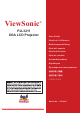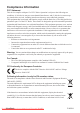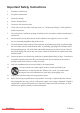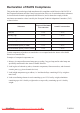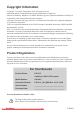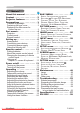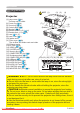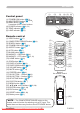ViewSonic ® PJL3211 XGA LCD Projector - User Guide - Guide de l’utilisateur - Bedienungsanleitung - Guía del usuario - Guida dell’utente - Guia do usuário - Användarhandbok - Käyttöopas - Руководство пользователя - 使用手冊 (繁體) - 使用手冊 (簡體) - 사용자 안내서 Model No. : VS12417 Downloaded From projector-manual.
Compliance Information FCC Statement This device complies with part 15 of FCC Rules. Operation is subject to the following two conditions: (1) this device may not cause harmful interference, and (2) this device must accept any interference received, including interference that may cause undesired operation. This equipment has been tested and found to comply with the limits for a Class B digital device, pursuant to part 15 of the FCC Rules.
Important Safety Instructions 1. Read these instructions. 2. Keep these instructions. 3. Heed all warnings. 4. Follow all instructions. 5. Do not use this unit near water. 6. Clean with a soft, dry cloth. If still not clean, see “Cleaning the Display” in this guide for further instructions. 7. o not block any ventilation openings. Install the unit in accordance with the manufacturer’s D instructions. 8.
Declaration of RoHS Compliance This product has been designed and manufactured in compliance with Directive 2002/95/EC of the European Parliament and the Council on restriction of the use of certain hazardous substances in electrical and electronic equipment (RoHS Directive) and is deemed to comply with the maximum concentration values issued by the European Technical Adaptation Committee (TAC) as shown below: Proposed Maximum Concentration Actual Concentration Lead (Pb) 0.1% < 0.1% Mercury (Hg) 0.
Copyright Information © Copyright ViewSonic Corporation, 2008. All rights reserved. Macintosh and Power Macintosh are registered trademarks of Apple Inc. Microsoft, Windows, Windows NT, and the Windows logo are registered trademarks of Microsoft Corporation in the United States and other countries. ViewSonic, the three birds logo, OnView, ViewMatch, and ViewMeter are registered trademarks of ViewSonic Corporation. VESA is a registered trademark of the Video Electronics Standards Association.
Projector PJL3211 User's Manual (detailed) - Operating Guide Contents of package (1) Projector (2) Remote control with two AA batteries (3) Power cord (4) RGB cable (5) Soft case (6) Quick Start Guide and ViewSonic Wizard CD (7) Lens cover, Rivet and Strap (8) Video/Audio cable (9) Audio adapter (10) Filter cover for bottom-up use (1) (2) (4) (7) (3) (5) (8) (6) (9) (10) Thank you for purchasing this projector. WARNING ►Before using this product, please read all manuals for this product.
Content Content About this manual. . . . . . . . . . . 1 Content. . . . . . . . . . . . . . . . . . . 2 Projector features. . . . . . . . . . . 3 Preparations. . . . . . . . . . . . . . . 3 Contents of package. . . . . . . . . . . . . 3 Fastening the lens cover. . . . . . . . . . 3 Replacing the filter cover for bottom-up use . . . . . . . . . . . . . . . . 3 Part names. . . . . . . . . . . . . . . . 4 Projector . . . . . . . . . . . . . . .
Projector features / Preparations Projector features This projector has a capability to project various picture signals onto a screen. This projector requires only a minimal amount of space for installation and can produce a large projected image from even a short distance. This projector has very compact and stylish design. Also in such compact body, high power optical engine is mounted, which can make high bright image on screen.
Part names Part names HOT! (1) (2) (3) (4) Projector (5) (1) Lamp cover (48) The lamp unit is inside. (2) Focus ring (16) (7) (6) (10) (3) Zoom ring (16) (7) (9) (8) (11) (4) Control panel (5) (Bottom) (5) Speaker (32) (6) Elevator knobs (x 2) (16) (7) Elevator feet (x 2) (16) (8) Lens (13, 51) (9) Lens cover (3) (10) Intake vents (11) Filter cover (50) The air filter and intake vent are inside.
Part names Control panel (1) STANDBY/ON button (13) (2) INPUT/ENTER button (14, 20) (3) M ENU button (20) It consists of four cursor buttons.
Setting up Setting up Install the projector according to the environment and manner the projector will be used in. Arrangement Refer to the illustrations and tables below to determine screen size and projection distance. The values shown in the table are calculated for a full size screen: 1024×768.
Setting up WARNING ►Place the projector in a stable horizontal position. If the projector falls or is knocked over it could cause injury and/or damage to the projector. Using a damaged projector could then result in fire and/or electric shock. • Do not place the projector on an unstable, slanted or vibrational surface such as a wobbly or inclined stand. • Do not place the projector on its side, front or rear position.
Setting up Connecting your devices Be sure to read the manuals for devices before connecting them to the projector. Make sure that all the devices are suitable to be connected with this product, and prepare the cables required to connect. Please refer to the following illustrations to connect them. VCR/DVD player PC Monitor Speakers or NOTE The COMPUTER IN1 port can support a component signal also. For more information, please see the description of the COMPUTER IN item of the INPUT menu (29).
Setting up Connecting your devices (continued) NOTE • Be sure to read the manuals for devices before connecting them to the projector, and make sure that all the devices are suitable to be connected with this product. Before connecting to a PC, check the signal level, the signal timing, and the resolution. - Some signal may need an adapter to input this projector. - Some PCs have multiple screen display modes that may include some signals which are not supported by this projector.
Setting up Connecting power supply the connector of the power cord into 1. Put the AC inlet of the projector. plug the power cord’s plug into 2. Firmly the outlet. In a couple of seconds after POWER indicator POWER AC inlet AC IN Connector of the power cord the power supply connection, the POWER to the outlet indicator will light up in steady orange. Please remember that when the AUTO ON function (37) activated, the connection of the power supply make the projector turn on.
Remote control Remote control Putting batteries Please set the batteries to the remote control before using it. If the remote control starts to malfunction, try to replace the batteries. If you will not use the remote control for long period, remove the batteries from the remote control and store them in a safe place. the hook part of the battery 1. Holding cover, remove it. and insert the two AA batteries 2. Align (HITACHI MAXELL, Part No.
Remote control Changing the frequency of remote control signal The accessory remote control has the two choices on signal frequency Mode 1:NORMAL and Mode 2:HIGH. If the remote control does not function properly, attempt to change the signal frequency. In order to set the Mode, please keep pressing the combination of two buttons listed below simultaneously for about 3 seconds. (1) Set to Mode 1:NORMAL... MUTE and RESET buttons (2) Set to Mode 2:HIGH...
Power on/off Power on/off Turning on the power sure that the POWER indicator turns in 1. Make steady orange and the lens cover is removed. the STANDBY/ON button on the projector or 2. Press the remote control. The projection lamp will light up and the POWER indicator will begin blinking in green. When the power is completely on, the indicator will stop blinking and light in steady green. To display the picture, select an input signal according to the section “Selecting an input signal” (15).
Operating VOLUME Operating Adjusting the volume COMPUTER/ VIDEO STORAGE SEARCH AUTO BLANK HOME PAGE UP VOLUME END PAGE DOWN ASPECT 1. Press the VOLUME button on the remote control. A dialog will appear on the screen to aid you in adjusting the volume. Use the ▲/▼ cursor buttons to adjust the volume. To close the dialog and complete the operation, press the VOLUME button again. Even if you do not do anything, the dialog will automatically disappear after a few seconds.
Operating Selecting an input signal (continued) the VIDEO button on the remote control. 1. Press Each time you press the button, the projector switches its input port as below. S-VIDEO VIDEO ● If the VIDEO button is pushed to switch from a signal from the COMPUTER IN1 or COMPUTER IN2 port, when TURN ON is selected for the AUTO SEARCH item in the OPTION menu ( 37), the projector will check the S-VIDEO port first. If no input is detected at the port, the projector will check the VIDEO port.
Operating Adjusting the projector's elevator When the place to put the projector is slightly uneven to the left or right, use the elevator feet to place the projector horizontally. Using the feet can also tilt the projector in order to project at q a suitable angle to the screen, elevating the front side of the projector within 11 degrees. This projector has 2 elevator feet and 2 elevator knobs. An elevator foot is adjustable while pulling up the elevator knob on the same side as it.
Operating Using the automatic adjustment feature Press the AUTO button on the remote control. 1. Pressing this button performs the following. AUTO For a PC signal The vertical position, the horizontal position, the horizontal phase and the horizontal size will be automatically adjusted. And the aspect ratio will be automatically set to default. Make sure that the application window is set to its maximum size prior to attempting to use this feature. A dark picture may still be incorrectly adjusted.
Operating Correcting the keystone distortions the KEYSTONE button on the remote control. A dialog 1. Press will appear on the screen to aid you in correcting the distortion. the ▲/▼ cursor buttons to select the AUTO or MANUAL 2. Use operation, and press the ► button to perform the following. KEYSTONE COMPUTER/ VIDEO STORAGE SEARCH AUTO BLANK HOME PAGE UP VOLUME END PAGE DOWN ASPECT MAGNIFY (1) The AUTO executes automatic vertical keystone correction.
Operating Freezing the screen the FREEZE button on the remote control. 1. Press The “FREEZE” indication will appear on the screen (although FREEZE the indication will not appear when the TURN OFF is selected to the MESSAGE item of the SCREEN menu (36)), and the projector will go into the FREEZE mode. To exit the FREEZE mode and restore the screen to normal, press the FREEZE button again.
Operating Using the menu function This projector has the following menus: PICTURE, IMAGE, INPUT, SETUP, SCREEN, OPTION and EASY MENU. EASY MENU consists of functions often used, and the other menus are classified into each purpose. Each of these menus is operated using the same methods. The basic operations of these menus are as follows. COMPUTER/ VIDEO STORAGE SEARCH AUTO BLANK HOME PAGE UP VOLUME END PAGE DOWN ASPECT MAGNIFY ON the MENU 1.
EASY MENU '#5; /'07 =%1/276'4 ? EASY MENU From the EASY MENU, items shown in the table below can be performed. Select an item using the ▲/▼ cursor buttons. Then perform it according to the following table. Item ASPECT #52'%6 #761 -';5610' ':'%76' -';5610' 2+%674' /1&' %7561/ $4+)*60'55 %1064#56 %1.14 6+06 5*#420'55 9*+52'4 014/#. /+4414 014/#. 4'5'6 (+.6'4 6+/' J .#0)7#)' '0).
EASY MENU EASY MENU (continued) Item BRIGHTNESS CONTRAST COLOR TINT SHARPNESS WHISPER MIRROR Description Using the ◄/► buttons adjusts the brightness. See the BRIGHTNESS item in PICTURE menu (23). Using the ◄/► buttons adjusts the contrast. See the CONTRAST item in PICTURE menu (23). Using the ◄/► buttons adjusts the strength of whole color. See the COLOR item in PICTURE menu (24). Using the ◄/► buttons adjusts the tint. See the TINT item in PICTURE menu (24).
PICTURE Menu PICTURE Menu From the PICTURE menu, items shown in the table below can be performed. Select an item using the ▲/▼ cursor buttons, and press the ► cursor button or ENTER button to execute the item. Then perform it according to the following table. Item BRIGHTNESS CONTRAST /'07 =%1/276'4 ? 2+%674' +/#)' +0276 5'672 5%4''0 126+10 '#5; /'07 5'.'%6 $4+)*60'55 㧗 %1064#56 㧗 )#//# &'(#7.6 %1.14 6'/2 *+)* %1.
PICTURE Menu PICTURE Menu (continued) Item Description Using the ▲/▼ buttons switches the color temperature mode.
PICTURE Menu PICTURE Menu (continued) Item Description This projector has 4 memories for adjustment data (for all the items of the PICTURE menu). Selecting a function using the ▲/▼ buttons and pressing the ► or ENTER button performs each function.
IMAGE Menu IMAGE Menu From the IMAGE menu, items shown in the table below can be performed. Select an item using the ▲/▼ cursor buttons, and press the ► cursor button or ENTER button to execute the item. Then perform it according to the following table. Item /'07 =%1/276'4 ? 2+%674' +/#)' +0276 5'672 5%4''0 126+10 '#5; /'07 5'.
IMAGE Menu IMAGE Menu (continued) Item Description H PHASE Using the ▲/▼ buttons adjusts the horizontal phase to eliminate flicker. Right ó Left • This item can be selected only for a computer signal or component video signal. H SIZE Using the ▲/▼ buttons adjusts the horizontal size. Large ó Small • This item can be selected only for a computer signal. • When this adjustment is excessive, the picture may not be displayed correctly.
INPUT Menu INPUT Menu From the INPUT menu, items shown in the table below can be performed. Select an item using the ▲/▼ cursor buttons, and press the ► cursor button or ENTER button to execute the item. Then perform it according to the following table. /'07 =%1/276'4 ? 2+%674' +/#)' +0276 5'672 5%4''0 126+10 '#5; /'07 5'.'%6 241)4'55+8' (+./ 8+&'1 04 /+& %1.14 52#%' #761 8+&'1 (14/#6 (4#/' .1%- 6740 1(( %1/276'4 +0 4'51.
INPUT Menu INPUT Menu (continued) Item Description VIDEO FORMAT Set the video format for the s-video port and video port. (1) Use the ◄/► buttons to select the input port. 8+&'1 (14/#6 5 8+&'1 8+&'1 (2) Using the ▲/▼ buttons switches the mode #761 for video format. 065% 2#. AUTO ó NTSC ó PAL ó SECAM 5'%#/ 065% N-PAL ó M-PAL ó NTSC4.43 / 2#. 0 2#. • This item is performed only for a video signal from the VIDEO port or the S-VIDEO port. • The AUTO mode automatically selects the optimum mode.
INPUT Menu INPUT Menu (continued) Item Description The resolution for the COMPUTER IN1 and COMPUTER IN2 input signals can be set on this projector. (1) In the INPUT menu select the RESOLUTION using the ▲/▼ buttons and press the ► button. 4'51.76+10 The RESOLUTION menu will be displayed. (2) In the RESOLUTION menu, select the resolution you wish to display using the ▲/▼ buttons. Selecting AUTO will set a resolution appropriate to the input signal.
SETUP Menu SETUP Menu From the SETUP menu, items shown in the table below can be performed. Select an item using the ▲/▼ cursor buttons, and press the ► cursor button on the ENTER button to execute the item. Then perform it according to the following table. Item /'07 =%1/276'4 ? 2+%674' +/#)' +0276 5'672 5%4''0 126+10 '#5; /'07 5'.'%6 #761 -';5610' ':'%76' -';5610' 9*+52'4 014/#. /+4414 014/#. 81.
SETUP Menu SETUP Menu (continued) Item WHISPER Description Using the ▲/▼ buttons turns off/on the whisper mode. NORMAL ó WHISPER • When the WHISPER is selected, acoustic noise and screen brightness are reduced. Using the ▲/▼ buttons switches the mode for mirror status. MIRROR NORMAL ó H:INVERT ó V:INVERT ó H&V:INVERT If the Transition Detector is TURN ON and MIRROR status is changed, Transition Detector Alarm (46) will be displayed when projector is restarted after the power switch is turned off.
SCREEN Menu SCREEN Menu From the SCREEN menu, items shown in the table below can be performed. Select an item using the ▲/▼ cursor buttons, and press the ► cursor button or ENTER button to execute the item. Then perform it according to the following table. Item /'07 =%1/276'4 ? 2+%674' +/#)' +0276 5'672 5%4''0 126+10 '#5; /'07 5'.'%6 .#0)7#)' '0).+5* /'07 215+6+10 $.#0- $.#% 56#46 72 14+)+0#. /[5ETGGP /[5ETGGP .
SCREEN Menu SCREEN Menu (continued) Item Description Using the ▲/▼ buttons switches the mode for the start-up screen. The start-up screen is a screen displayed when no signal or an unsuitable signal is detected. MyScreen ó ORIGINAL ó TURN OFF MyScreen START UP ORIGINAL TURN OFF Feature Screen can be registered by the MyScreen item (35). Screen preset as the standard screen. Plain black screen.
SCREEN Menu SCREEN Menu (continued) Item Description MyScreen This item allows you to capture an image for use as a MyScreen image which can be used as the BLANK screen and START UP screen. Display the image you want to capture before executing the following procedure. 1. Selecting this item displays a dialog titled “MyScreen”. It will ask you if you start capturing an image from the current screen.
SCREEN Menu SCREEN Menu (continued) Item Description MESSAGE Using the ▲/▼ buttons turns on/off the message function. TURN ON ó TURN OFF When the TURN ON is selected, the following message function works. “AUTO IN PROGRESS” while automatically adjusting “NO INPUT IS DETECTED” “SYNC IS OUT OF RANGE” “Searching….” while searching for the input “Detecting….
OPTION Menu OPTION Menu From the OPTION menu, items shown in the table below can be performed. Select an item using the ▲/▼ cursor buttons, and press the ► cursor button or ENTER button to execute the item, except for the items LAMP TIME and FILTER TIME. Then perform it according to the following table. Item AUTO SEARCH /'07 =%1/276'4 ? 2+%674' +/#)' +0276 5'672 5%4''0 126+10 '#5; /'07 5'.
OPTION Menu OPTION Menu (continued) Item Description Using the ▲/▼ buttons adjusts the time to count down to automatically turn the projector off. Long (max. 99 minutes) ó Short (min. 0 minute = DISABLE) AUTO OFF AUTO OFF ENABLE AUTO OFF DISABLE 1 0 When the time is set to 0, the projector is not turned off automatically. When the time is set to 1 to 99, and when the passed time with nosignal or an unsuitable signal reaches at the set time, the projector lamp will be turned off.
OPTION Menu OPTION Menu (continued) Item Description This item is to assign one of the following function to MY BUTTON 1 and 2 on the remote control (5). Choose 1 or 2 on the MY BUTTON menu using the ◄/► button first. Then using the ▲/▼ buttons sets one of the following functions to the chosen button. • COMPUTER1: Sets port to COMPUTER IN1. • COMPUTER2: Sets port to COMPUTER IN2. • S-VIDEO: Sets port to S-VIDEO. • VIDEO: Sets port to VIDEO. • INFORMATION: Displays a dialog of INPUT INFORMATION (41).
OPTION Menu OPTION Menu (continued) Item Description AUTO ADJUST Using the ▲/▼ buttons enables/disables the automatic adjustment. When DISABLE is selected, the automatic adjustment feature is disabled, although rough adjustment is automatically performed depending on the basic setting. FINE ó FAST ó DISABLE #761 #&,756 (+0' (#56 &+5#$.' FINE: Finer tuning including H.SIZE adjustment. FAST: F aster tuning, setting H.
OPTION Menu OPTION Menu (continued) Item Description KEY LOCK Using the ▲/▼ buttons turns on/off the key lock feature. When TURN ON is selected, the buttons on the projector except the STANDBY/ON button are locked. TURN ON ó TURN OFF • Please use to avoid a mischief and touching accidentally. This function does not have any effect on the remote control. SERVICE (continued) REMOTE FREQ. Use the ▲/▼ button to change the Projector's remote sensor setting. 1:NORMAL ó 2:HIGH Items with a checkmark are on.
OPTION Menu OPTION Menu (continued) Item Description This projector is equipped with security functions. User registration is required before using the security functions. Please contact your local dealer. 1. Using Security Features 1.1 Inputting the PASSWORD SECURITY 1.1-1 Use the ▲/▼ buttons on the OPTION menu to select SECURITY and press the ► button. The ENTER PASSWORD box will be displayed. The factory default PASSWORD is 5606. This PASSWORD can be changed (1.2 Changing the PASSWORD).
OPTION Menu OPTION Menu (continued) Item Description 1.3 If you have forgotten your PASSWORD 1.3-1 Follow the procedure in 1.1-1 to display the ENTER PASSWORD BOX. 1.3-2 While the ENTER PASSWORD BOX is displayed, press and hold the RESET button for about 3 seconds or press and hold the INPUT and ► buttons on the projector for about 3 seconds The 10 digit Inquiring Code will be displayed. • If there is no key input for about 55 seconds while the Inquiring Code is displayed the menu will close.
OPTION Menu OPTION Menu (continued) Item Description 2.2-4 Move the cursor to the right side of the CHECK PASSWORD BOX and press the /[5ETGGP ► button to display the PASSWORD for %1/2.'6' about 20 seconds, please make note of the PASSWORD during this time. '06'4 Pressing the ENTER button will return to MyScreen PASS WORD on/off menu. When a PASSWORD is set for MyScreen: • The MyScreen registration function (and menu) will be unavailable.
OPTION Menu OPTION Menu (continued) Item SECURITY (continued) Description 3.1-2 Use the ▲/▼ buttons on the PIN LOCK on/off menu to select TURN ON and the PIN BOX 2+0 $1: +PRWV 2+0 %QFG will be displayed. 3.1-3 Input a 4 part PIN Code using the ▲, ▼, %1/276'4 ◄, ►, COMPUTER/STORAGE and INPUT 2+0 $1: buttons. %QPHKTOCVKQP A CONFIRMATION BOX will appear.
OPTION Menu OPTION Menu (continued) Item Description 4. Using the Transition Detector Function While the Transition Detector function is ON, when power switch is started to supply to the projector, it might react as below. • Transition Detector alarm shown below might appear on screen, if the projector has been moved or re-installed. • Transition Detector alarm might appear on screen, if the MIRROR setting has been changed.
OPTION Menu OPTION Menu (continued) Item Description 4.3 Setting the Transition Detector off 4.3-1 Follow the procedure in 4.1-1 to display the Transition Detector on/off menu. 4.3-2 Select TURN OFF to display the ENTER PASSWORD BOX (large). Enter the registered PASSWORD and the screen will return to the Transition Detector on/off menu. If an incorrect PASSWORD is input the menu will close. If necessary repeat the process from 4.3-1. SECURITY (continued) 4.4 If you have forgotten your PASSWORD 4.
Maintenance Maintenance Lamp A lamp has finite product life. Using the lamp for long periods of time could cause the pictures darker or the color tone poor. Note that each lamp has a different lifetime, and some may burst or burn out soon after you start using them. Preparation of a new lamp and early replacement are recommended. To prepare a new lamp, contact your dealer and tell the lamp type number.
Maintenance Lamp (continued) Lamp warning HIGH VOLTAGE HIGH TEMPERATURE HIGH PRESSURE WARNING ►The projector uses a high-pressure mercury glass lamp. The lamp can break with a loud bang, or burn out, if jolted or scratched, handled while hot, or worn over time. Note that each lamp has a different lifetime, and some may burst or burn out soon after you start using them.
Maintenance Air filter Please check and clean the air filter periodically. When the indicators or a message prompts you to clean the air filter, comply with it as soon as possible. Replace the air filter when it is damaged or too soiled. To prepare a new air filter, contact your dealer. When you replace the lamp, please replace the air filter. An air filter of specified type will come together with a replacement lamp for this projector. Cleaning the air filter 1. 2. 3.
Maintenance Other care Inside of the projector In order to ensure the safe use of your projector, please have it cleaned and inspected by your dealer about once every year. Caring for the lens If the lens is flawed, soiled or fogged, it could cause deterioration of display quality. Please take care of the lens, being cautious of handling. Turn the projector off, and unplug the power cord. Allow the projector to cool sufficiently.
Troubleshooting Troubleshooting If an abnormal operation should occur, stop using the projector immediately. WARNING ►Never use the projector if abnormal operations such as smoke, strange odor, excessive sound, damaged casing or elements or cables, penetration of liquids or foreign matter, etc. should occur. In such cases, immediately disconnect the power plug from the power outlet. After making sure that the smoke or odor has stopped, contact your dealer or service company.
Troubleshooting Regarding the indicator lamps When operation of the LAMP, TEMP and POWER indicators differs from usual, check and cope with it according to the following table. POWER LAMP TEMP Description indicator indicator indicator Lighting Turned Turned The projector is in a standby state. In Orange off off Please refer to the section “Power on/off”. Blinking In Green Turned off Turned off The projector is warming up. Lighting In Green Turned off Turned off The projector is in an on state.
Troubleshooting Regarding the indicator lamps (continued) POWER LAMP TEMP indicator indicator indicator Description There is a possibility that the interior portion has become heated. Blinking In Red or Lighting In Red Turned off Lighting In Red Please turn the power off, and allow the projector to cool down at least 20 minutes. After the projector has sufficiently cooled down, please make confirmation of the following items, and then turn the power on again.
Troubleshooting Phenomena that may be easy to be mistaken for machine defects About the phenomenon confused with a machine defect, check and cope with it according to the following table. Phenomenon Cases not involving a machine defect The electrical power cord is not plugged in. Correctly connect the power cord. The main power source has been interrupted during operation such as by a power outage (blackout), etc. Power does not come on.
Troubleshooting Phenomena that may be easy to be mistaken for machine defects (continued) Phenomenon Cases not involving a machine defect The brightness is adjusted to an extremely low level. Adjust BRIGHTNESS to a higher level using the menu function or the remote control. No pictures are displayed. (continued) The computer cannot detect the projector as a plug and play monitor. Make sure that the computer can detect a plug and play monitor using another plug and play monitor.
Specifications Specifications Item Product name Liquid Panel size Crystal Drive system Panel Pixels Lens Lamp Speaker Power supply Power consumption Temperature range Size Weight (mass) Specification Liquid crystal projector 1.6 cm (0.63 type) TFT active matrix 786,432 pixels (1024 horizontal x 768 vertical) Zoom lens F=1.7~1.9 f=19~23 mm 190W UHP 1 W x1 AC100-120V/3.4A, AC220-240V/1.7A 310 W 5 ~ 35°C (Operating) 274 (W) x 59 (H) x 205 (D) mm * Not including protruding parts.
RS-232C Communication RS-232C Communication 1 2 6 3 7 4 8 5 1 2 6 9 CONTROL port RS-232C cable (Cross) of the projector - (1) RD (2) TD (3) - (4) GND (5) - (6) RTS (7) CTS (8) - (9) (1) CD (2) RD (3) TD (4) DTR (5) GND (6) DSR (7) RTS (8) DTS (9) RI 3 7 4 8 5 9 RS-232C port of the PC Connecting the cable Turn off the projector and the PC. 1. Connect the CONTROL port of the projector with a RS-232C port of the PC 2. by a RS-232C cable (cross).
RS-232C Communication (continued) Requesting projector status (Get command) (1) Send the following request code from the PC to the projector. Header + Command data (‘02H’ + ‘00H’ + type (2 bytes) + ‘00H’ + ‘00H’) (2) The projector returns the response code ‘1DH’ + data (2 bytes) to the PC. Changing the projector settings (Set command) (1) Send the following setting code from the PC to the projector.
RS-232C Communication (continued) Names Operation Type Power Set Turn off Turn on Get Input Source Set COMPUTER 1 COMPUTER 2 VIDEO S-VIDEO Get Get Error Status BRIGHTNESS Get Increment Decrement Execute BRIGHTNESS Reset CONTRAST Get Increment Decrement CONTRAST Reset Execute PICTURE MODE Set NORMAL CINEMA DYNAMIC BOARD(BLACK) DAYLIGHT MODE WHITEBOARD Get GAMMA Set #1 DEFAULT #1 CUSTOM #2 DEFAULT #2 CUSTOM #3 DEFAULT #3 CUSTOM #4 DEFAULT #4 CUSTOM #5 DEFAULT #5 CUSTOM Get Header CRC Action
RS-232C Communication (continued) Names User Gamma Pattern Operation Type Set User Gamma Point 2 User Gamma Point 3 User Gamma Point 4 User Gamma Point 5 User Gamma Point 6 User Gamma Point 7 User Gamma Point 8 COLOR TEMP COLOR TEMP GAIN R COLOR TEMP GAIN G Set CRC Action Command Data Type Setting Code Off BE EF 03 06 00 FB FA 01 00 80 30 00 00 9 step gray scale BE EF 03 06 00 6B FB 01 00 80 30 01 00 15 steps gray scale BE EF 03 06 00 9B FB 01 00 80 30 02 00 BE EF 03 06 00
RS-232C Communication (continued) Names Operation Type Header COLOR TEMP GAIN B Get BE EF 03 Increment BE EF 03 Decrement BE EF Get Command Data Type Setting Code CRC Action 06 00 8C F5 02 00 B3 30 00 00 06 00 EA F5 04 00 B3 30 00 00 03 06 00 3B F4 05 00 B3 30 00 00 BE EF 03 06 00 04 F5 02 00 B5 30 00 00 Increment BE EF 03 06 00 62 F5 04 00 B5 30 00 00 Decrement BE EF 03 06 00 B3 F4 05 00 B5 30 00 00 Get BE EF 03 06 00 40 F5 02 00 B6 30 00 00 In
RS-232C Communication (continued) Names ASPECT Operation Type Set OVER SCAN OVER SCAN Reset V POSITION V POSITION Reset H POSITION H POSITION Reset H PHASE H SIZE H SIZE Reset AUTO ADJUST COLOR SPACE C-VIDEO FORMAT Set S-VIDEO FORMAT Set CRC Action Command Data Type Setting Code 4:3 16:9 14:9 SMALL NORMAL Get Get Increment Decrement Execute BE BE BE BE BE BE BE BE BE BE EF EF EF EF EF EF EF EF EF EF 03 03 03 03 03 03 03 03 03 03 06 06 06 06 06 06 06 06 06 06 00 00 00 00 00 00 00 00 00 00
RS-232C Communication (continued) Names Operation Type COMPUTER 1 Set COMPUTER 2 Set FRAME LOCK Set KEYSTONE V Reset WHISPER Set MIRROR Set KEYSTONE V VOLUMECOMPUTER1 VOLUMECOMPUTER2 VOLUME-Video VOLUME-S-Video SYNC ON G OFF AUTO Get SYNC ON G OFF AUTO Get Header CRC Action Command Data Type Setting Code BE BE BE BE BE BE EF EF EF EF EF EF 03 03 03 03 03 03 06 06 06 06 06 06 00 00 00 00 00 00 5E CE 0D A2 32 F1 D7 D6 D6 D6 D7 D7 01 00 01 00 02 00 01 00 01 00 02 00 10 20 10 20 10 2
RS-232C Communication (continued) Names MUTE Operation Type Set Set AUDIO COMPUTER2 Set AUDIO - Video Set AUDIO - S-Video Set IR REMOTE FREQ.NORMAL Set IR REMOTE FREQ.
RS-232C Communication (continued) Names Operation Type Header MENU POSITION V Get BE EF 03 Increment BE EF 03 Decrement BE EF Execute Command Data Type Setting Code CRC Action 06 00 40 D7 02 00 16 30 00 00 06 00 26 D7 04 00 16 30 00 00 03 06 00 F7 D6 05 00 16 30 00 00 BE EF 03 06 00 A8 C7 06 00 44 70 00 00 My Screen BE EF 03 06 00 FB CA 01 00 00 30 20 00 ORIGINAL BE EF 03 06 00 FB E2 01 00 00 30 40 00 BLUE BE EF 03 06 00 CB D3 01 00 00 30 03 00
RS-232C Communication (continued) Names Operation Type MAGNIFY FREEZE Set Header CRC Action Command Data Type Setting Code Get BE EF 03 06 00 7C D2 02 00 07 30 00 00 Increment BE EF 03 06 00 1A D2 04 00 07 30 00 00 Decrement BE EF 03 06 00 CB D3 05 00 07 30 00 00 NORMAL BE EF 03 06 00 83 D2 01 00 02 30 00 00 FREEZE BE EF 03 06 00 13 D3 01 00 02 30 01 00 Get BE EF 03 06 00 B0 D2 02 00 02 30 00 00 Downloaded From projector-manual.
Customer Support For technical support or product service, see the table below or contact your reseller. Note : You will need the product serial number. T=Telephone Country/Region Web Site Australia/New Zealand www.viewsonic.com.au Canada www.viewsonic.com T (Toll-Free)= 1-866-463-4775 T (Toll)= 1-424-233-2533 F= 1-909-468-1202 Europe/Middle East/Baltic countries/North Africa www.viewsoniceurope.com Contact your reseller Hong Kong www.hk.viewsonic.com T= 852 3102 2900 service@hk.viewsonic.
Limited Warranty VIEWSONIC® PROJECTOR What the warranty covers: ViewSonic warrants its products to be free from defects in material and workmanship, under normal use, during the warranty period. If a product proves to be defective in material or workmanship during the warranty period, ViewSonic will, at its sole option, repair or replace the product with a like product. Replacement product or parts may include remanufactured or refurbished parts or components.
Limitation of implied warranties: There are no warranties, express or implied, which extend beyond the description contained herein including the implied warranty of merchantability and fitness for a particular purpose. Exclusion of damages: ViewSonic’s liability is limited to the cost of repair or replacement of the product. ViewSonic shall not be liable for: 1.
Mexico Limited Warranty ® VIEWSONIC PROJECTOR What the warranty covers: ViewSonic warrants its products to be free from defects in material and workmanship, under normal use, during the warranty period. If a product proves to be defective in material or workmanship during the warranty period, ViewSonic will, at its sole option, repair or replace the product with a like product. Replacement product or parts may include remanufactured or refurbished parts or components & accessories.
Contact Information for Sales & Authorized Service (Centro Autorizado de Servicio) within Mexico: Name, address, of manufacturer and importers: México, Av. de la Palma #8 Piso 2 Despacho 203, Corporativo Interpalmas, Col. San Fernando Huixquilucan, Estado de México Tel: (55) 3605-1099 http://www.viewsonic.com/la/soporte/index.htm NÚMERO GRATIS DE ASISTENCIA TÉCNICA PARA TODO MÉXICO: 001.866.823.2004 Hermosillo: Distribuciones y Servicios Computacionales SA de CV. Calle Juarez 284 local 2 Col.
Downloaded From projector-manual.