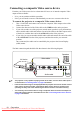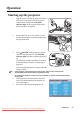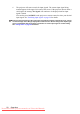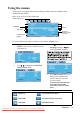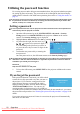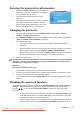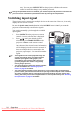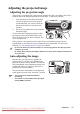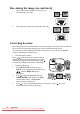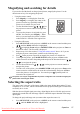User guide
Table Of Contents
- PJD5122_5211_5221_5231-en.pdf
- Table of contents
- Important safety instructions
- Introduction
- Positioning your projector
- Connection
- Operation
- Starting up the projector
- Using the menus
- Utilizing the password function
- Switching input signal
- Adjusting the projected image
- Magnifying and searching for details
- Selecting the aspect ratio
- Optimizing the image
- Hiding the image
- Locking control keys
- Freezing the image
- Operating in a high altitude environment
- Personalizing the projector menu display
- Shutting down the projector
- Menu operation
- Maintenance
- Troubleshooting
- Specifications
- Copyright information
- Appendix
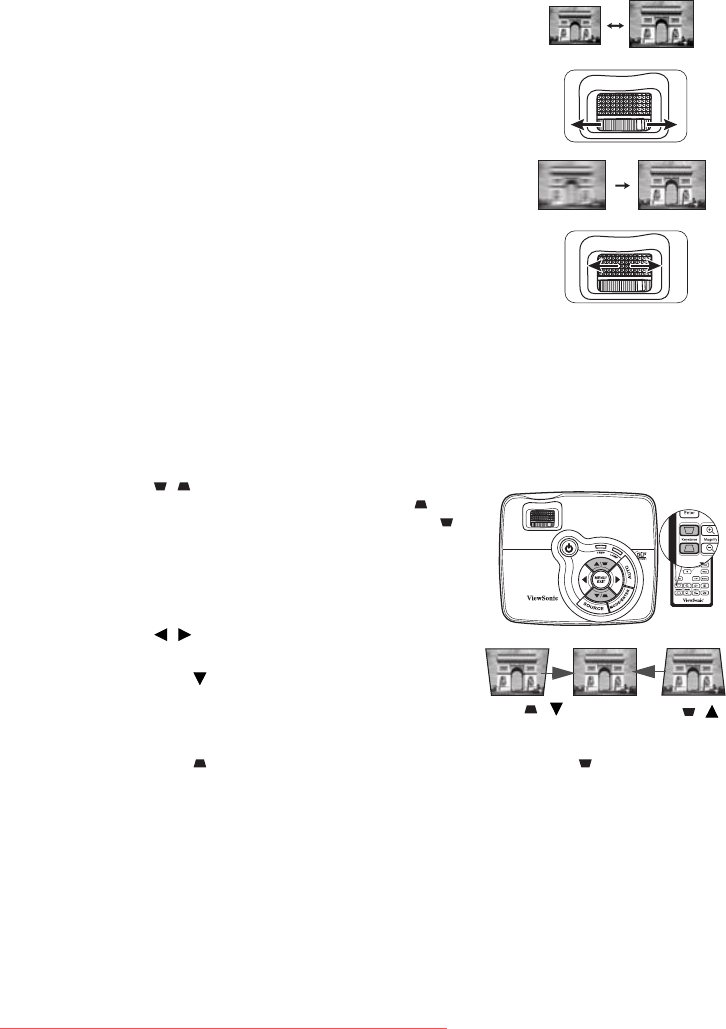
Operation26
Fine-tuning the image size and clarity
1. Adjust the projected image to the size that you
need using the zoom ring.
2. Then sharpen the image by rotating the focus ring.
Correcting keystone
Keystoning refers to the situation where the projected image is noticeably wider at either the
top or bottom. It occurs when the projector is not perpendicular to the screen.
To correct this, besides adjusting the height of the projector, you will need to manually
correct it following one of these steps.
• Using the remote control
Press / on the projector or remote control to
display the Keystone correction page. Press to
correct keystoning at the top of the image. Press
to correct keystoning at the bottom of the image.
• Using the OSD menu
1. Press MENU/EXIT on the projector or
MENU on the remote control and then press
/ until the
DISPLAY menu is
highlighted.
2. Press to highlight Keystone and press
MODE/ENTER on the projector or Enter
on the remote control. The Keystone
correction page is displayed.
3. Press to correct keystoning at the top of the image or press to correct
keystoning at the bottom of the image.
Press /.
Press /.
Downloaded From projector-manual.com Viewsonic Manuals