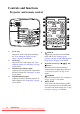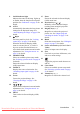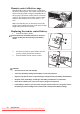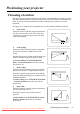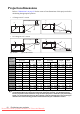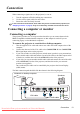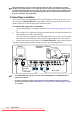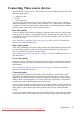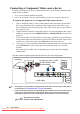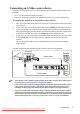User guide
Table Of Contents
- PJD5122_5211_5221_5231-en.pdf
- Table of contents
- Important safety instructions
- Introduction
- Positioning your projector
- Connection
- Operation
- Starting up the projector
- Using the menus
- Utilizing the password function
- Switching input signal
- Adjusting the projected image
- Magnifying and searching for details
- Selecting the aspect ratio
- Optimizing the image
- Hiding the image
- Locking control keys
- Freezing the image
- Operating in a high altitude environment
- Personalizing the projector menu display
- Shutting down the projector
- Menu operation
- Maintenance
- Troubleshooting
- Specifications
- Copyright information
- Appendix
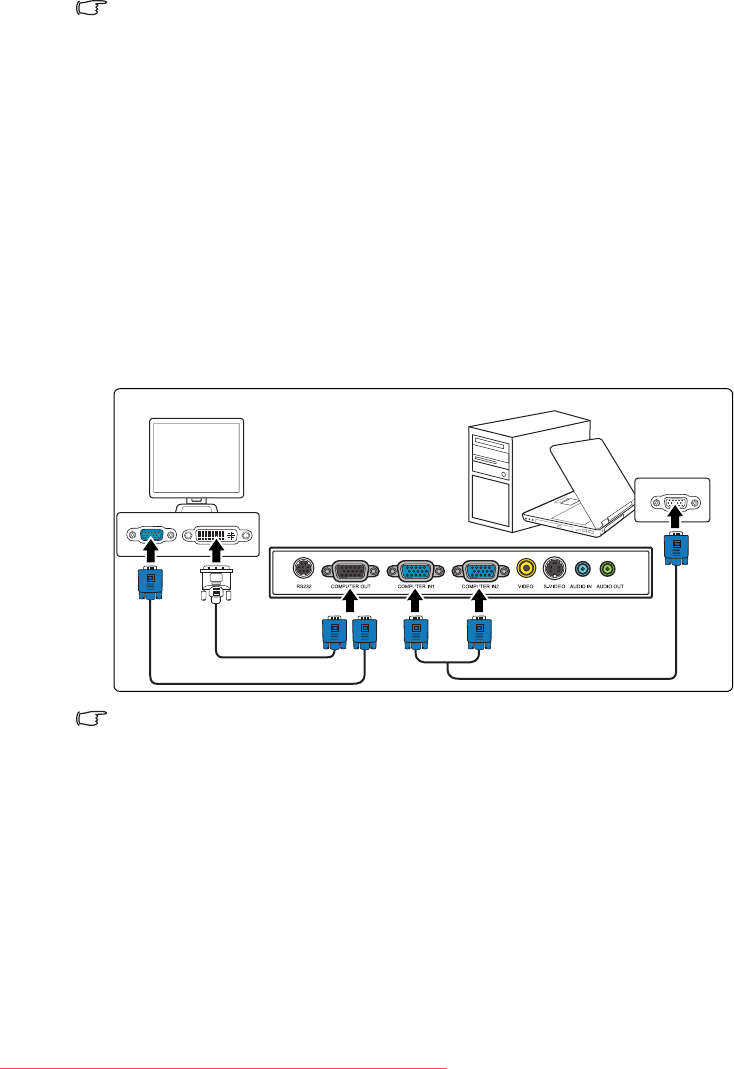
Connection14
Many notebooks do not turn on their external video ports when connected to a projector.
Usually a key combo like FN + F3 or CRT/LCD key turns the external display on/off. Locate a
function key labeled CRT/LCD or a function key with a monitor symbol on the notebook. Press
FN and the labeled function key simultaneously. Refer to your notebook's documentation to
find your notebook's key combination.
Connecting a monitor
If you want to view your presentation close-up on a monitor as well as on the screen, you
can connect the COMPUTER OUT signal output socket on the projector to an external
monitor with a VGA cable following the instructions below:
To connect the projector to a monitor:
1. Connect the projector to a computer as described in "Connecting a computer" on page
13.
2. Take a suitable VGA cable (only one supplied) and connect one end of the cable to the
D-Sub input socket of the video monitor.
Or if your monitor is equipped with a DVI input socket, take a VGA to DVI-A cable
and connect the DVI end of the cable to the DVI input socket of the video monitor.
3. Connect the other end of the cable to the COMPUTER OUT socket on the projector.
The final connection path should be like that shown in the following diagram:
• The COMPUTER OUT output only works when COMPUTER IN 1 or COMPUTER IN 2 is
made to the projector.
• To use this connection method, make sure the Active VGA Out and Active Audio Out
functions are turned on. See "Active VGA Out" on page 41 and "Audio Settings" on page
41 for details.
Notebook or desktop
computer
VGA cable
VGA cable
VGA to DVI-
A cable
or
Monitor
Downloaded From projector-manual.com Viewsonic Manuals