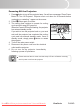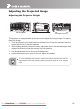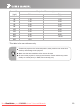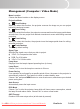User guide
ViewSonic PJ658D23
All Images (Computer / Video Mode)
Brightness
Adjust the brightness of the image.
Press the button to darken the image.
Press the button to lighten the image.
Contrast
The contrast controls the degree of difference between the lightest and darkest parts
of the picture. Adjusting the contrast changes the amount of black and white in the
image.
Press the button to decrease the contrast.
Press the button to increase the contrast.
Color Setting
Press the
button to enter Color Temperature sub-menu and adjust the color
temperature. At higher temperature the screen looks colder; at lower temperature,
the screen looks warmer. If you select “User”, “Red”, “Green” and “Blue” cab be
adjusted.
Keystone
Adjusts image distortion caused by tilting projection (
±
16
o
).
Aspect Ratio
Use this function to choose your desired aspect ratio.
1:1 : Keep the image with original width-height ratio and maximize the image to
t native horizontal or vertical pixels.
4:3 : The input source will be scaled to t the projection screen.
16:9 : The input source will be scaled to t the width of the screen.
Video Mode
There are many factory presets optimized for various types of images.
PC : For computer or notebook.
Movie : For home theater.
sRGB : For PC standard color.
User : Memorize user’s settings.
White Intensity
Use the white Segment control to set the white peaking level of DMD chip. 0 stands
for minimal segment, and 10 stands for maximum segment. If you prefer a stronger
image, adjust towards the maximum setting. For a smooth and more natural image,
adjust towards the minimum setting.
Degamma
Effects the represent of dark scenery. With greater gamma value, dark scenery will
look brighter.
Downloaded From projector-manual.com Viewsonic Manuals