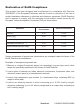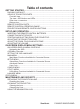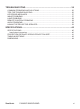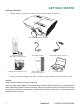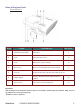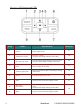ViewSonic ® PJ588D/PJ568D/PJ508D DLP Projector - User Guide - Guide de l’utilisateur - Bedienungsanleitung - Guía del usuario - Guida dell’utente - Guia do usuário - Användarhandbok - Käyttöopas - Pyководство пользователя - 使用手冊 (繁體) - 使用手冊(简体) Model No.
Compliance Information For U.S.A. This device complies with part 15 of FCC Rules. Operation is subject to the following two conditions: (1) this device may not cause harmful interference, and (2) this device must accept any interference received, including interference that may cause undesired operation.This equipment has been tested and found to comply with the limits for a Class B digital device, pursuant to part 15 of the FCC Rules.
Important Safety Instructions 1. Read these instructions completely before using the equipment. 2. Keep these instructions in a safe place. 3. Heed all warnings. 4. Follow all instructions. 5. Do not use this equipment near water. Warning: To reduce the risk of fire or electric shock, do not expose this apparatus to rain or moisture. 6. Clean with a soft, dry cloth. If further cleaning is required, see “Cleaning the Display” in this guide for further instructions. 7.
Declaration of RoHS Compliance This product has been designed and manufactured in compliance with Directive 2002/95/EC of the European Parliament and the Council on restriction of the use of certain hazardous substances in electrical and electronic equipment (RoHS Directive) and is deemed to comply with the maximum concentration values issued by the European Technical Adaptation Committee (TAC) as shown below: Proposed Maximum Concentration Actual Concentration Lead (Pb) 0.1% < 0.1% Mercury (Hg) 0.
Copyright Information Copyright © ViewSonic® Corporation, 2007. All rights reserved. Macintosh and Power Macintosh are registered trademarks of Apple Computer, Inc. Microsoft, Windows, Windows NT, and the Windows logo are registered trademarks of Microsoft Corporation in the United States and other countries. ViewSonic, the three birds’ logo, OnView, ViewMatch, and ViewMeter are registered trademarks of ViewSonic Corporation. VESA is a registered trademark of the Video Electronics Standards Association.
Table of contents GETTING STARTED.......................................................................................... 1 PACKING CHECKLIST........................................................................................................ 1 VIEWS OF PROJECTOR PARTS........................................................................................ 2 Front-left view..................................................................................................................
TROUBLESHOOTING..................................................................................... 36 COMMON PROBLEMS AND SOLUTIONS....................................................................... 36 TIPS FOR TROUBLESHOOTING..................................................................................... 36 LED ERROR MESSAGES................................................................................................. 37 IMAGE PROBLEMS..........................................................
GETTING STARTED Packing Checklist Carefully unpack the projector and check if all the following items are included: DLP PROJECTOR WITH LENS CAP REMOTE CONTROL (WITH TWO AAA BATTERIES) CD-ROM (THIS USER’S MANUAL) 250V POWER CABLE COMPUTER CABLE (VGA-VGA) MULTI-LANGUAGE QUICK START GUIDE CARRYING CASE Contact your dealer immediately if any items are missing, appear damaged, or if the unit does not work. Caution: Avoid using the projector in dusty environment.
Views of Projector Parts Front-left view ITEM LABEL DESCRIPTION SEE PAGE: 1. OSD buttons and LEDs See below 3 2. Focus Turn the lens to focus 15 3. Zoom Enlarge the projected image 15 4. IR receiver* Receiver for IR signal from remote control 4 5. Lens cap Attach the lens cap to protect lens when not in use 6. Height adjuster Adjuster drop down when adjuster button is pushed 14 7.
Top view—OSD buttons and LEDs ITEM LABEL DESCRIPTION SEE PAGE: 1. Source Detect input device 17 2. Volume/ left cursor Decrease volume Navigate and change settings in the OSD 16 3. Keystone/ up cursor Corrects image-trapezoid (narrower top) effect Navigates and changes settings in the OSD 15 4. Enter Select settings in the OSD 17 5. Volume/ right cursor Increase volume/Navigates and change settings in the OSD 16 6. Power Turn the projector on or off 12 7.
Rear view—connectors ITEM LABEL DESCRIPTION 1. ViewPen 2. RGB in (1) 3. RGB in (2) 4. RGB out Connect to a monitor 5. Power/Ready LED LED light displays when unit is powered on 6. Video 7. S-Video 8. Audio-in 9. USB 10. Security lock 11. RS-232 12.
Bottom view 4 2 2 2 1 ITEM LABEL 1. Height adjuster button 2. Ceiling mount hole 3. Height adjuster 3 SEE PAGE: DESCRIPTION 14 Push to release adjuster Contact your dealer for information on mounting the projector on a ceiling Adjuster drops down when adjuster button is pushed 14 4.
Remote Control Parts Important: Avoid using the projector when bright fluorescent lighting turned on. Certain high-frequency fluorescent lights can disrupt remote control operation. Be sure nothing obstructs the path between the remote control and the projector. If the path between remote and projector is obstructed, you can bounce the remote signal off certain reflective surfaces such as projector screens. ITEM LABEL DESCRIPTION 1. IR transmitter Transmit signals to projector 2.
5. Right Right arrow when connected through USB to a PC 6. Down Down arrow when connected through USB to a PC 7. Page down Page down when connected through USB to a PC 8. Up cursor 9. Right cursor 10. Down cursor 11. Navigate and change settings in the OSD 17 Volume +/- Adjust volume 18 12. Mute Mute the built-in speaker 13. Zoom+ Zoom in 14. Zoom- Zoom out 15. Freeze Freeze/unfreeze the on-screen picture 16. Blank Make the screen blank 17.
26. Enter Enter key when connected through USB to a PC 27. Power Turn the projector on or off 28. Laser Use as on-screen pointer. DO NOT POINT IN EYES 12 Remote Control Operating Range The remote control uses infrared transmission to control the projector. It is not necessary to point the remote directly at the projector.
Some buttons on the projector have two functions. For example, item 5/12 on the projector functions both as the volume down button and as the left cursor key in OSD menus.
SETUP AND OPERATION Inserting the Remote Control Batteries 1. Remove the battery compartment cover by sliding the cover in the direction of the arrow. 2. Insert the supplied batteries taking note of the polarity (+/-) as shown here. 3. Replace the cover. Caution: Only use AAA batteries.(Alkaline battery is better). Dispose of used batteries according to local ordinance regulations. Remove the batteries when not using the projector for prolonged periods.
Connecting Input Devices A PC or notebook computer as well as video devices can be connected to the projector at the same time. Video devices include DVD, VCD, and VHS players, as well as movie camcorders and digital still cameras. Check the user manual of the connecting device to confirm it has the appropriate output connector.
Starting and Shutting Down the Projector 1. 2. 3. 4. 5. 6. Connect the power cord to the projector (A). Connect the other end to a wall outlet. Turn on the power switch (B). The Power LED and Lamp-ready LED turn on. Remove the lens cover. Turn on the connected devices. Ensure the Lamp-ready LED is on a steady (not flashing) orange and then press the Power button to turn on the projector. Splash Screen The projector splash screen displays and connected devices are detected.
Setting an Access Password (Security Lock) You can use the cursor (arrow) buttons to set a password and prevent unauthorized use of the projector. When enabled, the password must be entered after you power on the projector. (See “Navigating the OSD” on page 18 and “Setting the OSD Language” on page 19 for help on using OSD menus.) Important: Keep the password in a safe place. Without the password, you will not be able to use the projector.
Adjusting the Projector Level Take note of the following when setting up the projector: •The projector table or stand should be level and sturdy. •Position the projector so that it is perpendicular to the screen. •Be sure cables are not in the way or can not cause the projector to be knocked over. 1. To raise the level of the projector, lift the projector upwards and press the height adjuster button [B] to allow the height adjuster [C] to drop. 2.
Adjust the Zoom, Focus and Keystone 1. Use the Image-zoom control [A] (on the projector only) to resize the projected image and screen size. 2. Use the Image-focus control [B] (on the projector only) to sharpen the projected image. 3. Use the Keystone buttons (on the projector or the remote control) to correct image-trapezoid (wider top or bottom) effect. The keystone control appears on the display.
Adjusting the Volume 1. Press the Volume +/- but- tons on the projector or the remote control. The volume control appears on the display. +/- buttons 2. Use the Volume 3. Press the Mute button (on to adjust the level. the remote control only) to turn off the volume. 4. Press Volume +/- or Mute on the remote control to turn off mute.
ON-SCREEN DISPLAY MENU SETTINGS On-Screen Display Menu Controls The projector has an On-Screen Display (OSD) that lets you make image adjustments and change various settings. Navigating the OSD You can use the remote control or the buttons on the top of the projector to navigate and make changes to the OSD. The following illustration shows the corresponding buttons on the remote control and on the projector. A. B. C. D. E. To open the OSD, press the Menu button. There are six menus.
OSD Menu Overview Use the following illustration to quickly find a setting or determine the range for a setting.
Setting the OSD Language You may want to reference the OSD on your projector while reading this section. Set the OSD language to your preference before continuing. (The default language is English.) 1.Press the Menu button. The Main menu appears. 2.Press the cursor 3.Press the button until Language is highlighted. until your language is displayed. Range: English – Italiano. button to confirm the language, and Menu close the OSD. 4.
Main Menu Press the Menu button to open the OSD menu. Press the cursor button to move to the Main button to move up and down in the Main menu. Press to change values for settings. menu.
Main Menu Functions Available for Connected Source S-Video Function RGB Component Video Composite Video Brightness x x x Contrast x x x x Sharpness x x x x Color Temp x x x x Color Saturation x x x Color Tint x x x x Gamma x x x x Color Space x x x x Reset x x x x x = available to video source Color Temperature Press the Menu button to open the OSD menu. Press to move to the Main menu.
Setup Menu Press the Menu button to open the OSD menu. Press the cursor button to move to the Setup menu. Press the cursor button to move up and down in the Setup menu. Press to change values for settings.
Advanced Feature Press the Menu button to open the OSD menu. Press to move to the Setup menu. Press to move to the Advanced Feature menu and then press Enter or . Press to move up and down in the Advanced Feature menu. Press to change values for settings. ITEM DESCRIPTION DEFAULT User Color This feature adjusts the color balance in each color of RGB (red, green, blue), and their neutral colors (cyan, magenta, yellow, white) by using color correction adjustment.
ITEM DESCRIPTION DEFAULT Press the cursor button to Enable or Disable Security Lock. When you enable Security Lock a Register Password dialog box appears: Security Lock Disable You can only use the following cursor buttons, in the password fields. Press the cursor buttons five times in any order and con-firm to set the password. When the password is enabled, it must be entered every time after you power on the projector.
User Color Press the Menu button to open the OSD menu. Press to move to the Setup menu. Press to move to the Advanced Feature menu and then press Enter or . Press to move to the User Color menu and then press Enter or . Press to move up and down to select a color. Press to change values for settings.
Config Menu Press the Menu button to open the Main menu. Press the cursor button to move to the Config menu. Press the cursor button to move up and down in the Config menu. Press to change values for settings.
Utility Menu Press the Menu button to open the Main menu. Press the cursor button to move to the Utility menu. Press the cursor button to move up and down in the Utility menu. Press to change values for settings.
Digital operation for zoom and pan adjustment. Press Enter or . The Zoom menu appears. Digital Zoom Reset Press to zoom in; press to zoom out. Press Enter or to open the Pan menu. (You must zoom in before you can open the Pan menu.) Use the cursor buttons to pan the zoomed image. Press the Menu button to exit.
Language Menu Press the Menu button to open the OSD menu. Press the cursor Language menu. Press the cursor button to move to the button to move up and down in the Language menu. Select the value, and then press Enter to confirm the new setting. ITEM Language 29 DESCRIPTION DEFAULT Press the cursor to select the desired language. Language options: English, French, Spanish, German, Portuguese, Chinese-Simplified, Chinese-Traditional, Russian, Italian.
Status Menu Press the Menu button to open the Main menu. Press the cursor button to move to the Status menu. Press the cursor button to move up and down in the Status menu. ITEM DESCRIPTION Video Information Display the resolution and refresh rate for RGB/DVI mode. Display the color standard for video mode.
MAINTENANCE AND SECURITY Replacing the Projection Lamp The projection lamp should be replaced when it burns out. It should only be replaced with a certified replacement part, which you can order from your local dealer. Important: The lamp contains a certain amount of mercury and should be disposed of according to local ordinance regulations. Avoid touching the glass surface of the new lamp: Doing so may shorten its operation life.
3. Remove the two screws from the lamp module [A] and then lift the module handle up [B]. 4. Pull up firmly to remove the lamp module. 5. Reverse Steps 1 to 4 to install the new lamp module. Note: The lamp module should be oriented as shown here when replacing. Resetting the Lamp After replacing the lamp, reset the lamp hour counter to zero. Refer to the following: 1. Press the Menu button to open the Main menu. 2. Press the cursor button to move to the Status menu. 3.
5. Press the cursor buttons in this order: . The “Lamp Hour Reset OK !!” message appears. Then the Status menu appears again showing the Lamp Hours reset to zero.
Cleaning the Projector Cleaning the projector to remove dust and grime will help ensure trouble-free operation. Warning: 1. Be sure to turn off and unplug the projector at least an hour before cleaning. Failure to do so could result in a severe burn. 2. Use only a dampened cloth when cleaning. Do not let water to enter the ventilation openings on the projector. 3.
Cleaning the Case Refer to the following to clean the projector case. 1.Wipe off dust with a clean dampened cloth. 2.Moisten the cloth with warm water and mild detergent (such as used to wash dishes), and wipe the case. 3.Rinse all detergent from the cloth and wipe the projector again. Caution: To prevent discoloration or fading of the case, do not use abrasive alcohol-based cleaners.
TROUBLESHOOTING Common problems and solutions These guidelines provide tips to deal with problems you may encounter while using the projector. If the problem remains unsolved, contact your dealer for assistance. Often after time spent troubleshooting, the problem is traced to something as simple as a loose connection. Check the following before proceeding to the problem-specific solutions. •Use some other electrical device to confirm that the electrical outlet is working.
LED Error Messages ERROR CODE MESSAGE POWER LED/FLASHES READY LED/FLASHES — Solid Flashing — Environment usage task created error 2 2 Thermal break status error 3 0 Sensor over temperature 3 1 Sensor status fail 4 1 Lamp lit error 5 1 Ballast SCI error 5 2 Ballast UART error 5 3 Fan1 error (Lamp) 6 1 Fan2 error (Ballast) 6 2 Fan3 error (Blower) 6 3 Fan4 error (Power) 6 4 Lamp door open 7 0 DMD error 8 0 Color wheel error 9 0 System standby Cooling down Image
2.To ensure the problem is not caused by a connected PC’s video card, connect to another computer. Problem: The image is flat with no contrast Adjust the Contrast setting on the Main menu of the OSD. Problem: The color of the projected image does not match the source image. Adjust the Color Temperature and Gamma settings on the Main menu of the OSD. Lamp Problems Problem: There is no light from the projector 1.Check that the power cable is securely connected. 2.
Audio Problems Problem: There is no sound 1.Adjust the projector volume . 2.Adjust the volume of the audio source . 3.Check the audio cable connection . 4.Test the source audio output with other speakers . 5.Have the projector serviced . Problem: The sound is distorted 1.Check the audio cable connection . 2.Test the source audio output with other speakers . 3.Have the projector serviced . Having the Projector Serviced If you are unable to solve the problem, you should have the projector serviced.
SPECIFICATIONS Specifications MODEL PJ508D Display type PJ568D PJ588D “TI” DMD, 0.55” x 1, 12 degrees SVGA 800 x 600 native Resolution Bandwidth “TI” DMD, 0.7” x 1, 12 degrees XGA 1024 x 768 native Up to SXGA 1280 x 1024 @ 60 Hz Color 16.7 Million (24-bits/pixel) 2.64 kg (5.84 lbs) Weight 2.66 kg (5.87 lbs) Projection distance 1 to 10 meters (39 to 393 inches) Projection screen size 0.57 to 6.60 meters (22.57 to 260 inches) 0.59 to 6.94 meters (23.4 to 273.
Projection Distance versus Projection Size PJ508D/PJ568D Projection Distance 1.00m 3.28’ 1.50m 4.92’ 2.40m 7.87’ 2.80m 9.18’ 3.20m 10.50’ 3.60m 11.81’ 4.00m 13.12’ 4.40m 14.43’ 4.80m 15.74’ 5.20m 17.06’ 5.60m 18.37’ 7.00m 22.96’ 10.00m 32.80’ Max. Screen Size Width A 0.66m 0.53m 26.04’’ 20.83’’ 0.99m 0.79m 39.06’’ 31.25’’ 1.59m 1.27m 62.49’’ 49.99’’ 1.85m 1.48m 72.91’’ 58.33’’ 2.12m 1.69m 83.32’’ 66.66’’ 2.38m 1.90m 93.74’’ 74.99’’ 2.65m 2.12m 104.15’’ 83.32’’ 2.91m 2.33m 114.57’’ 91.66’’ 3.17m 2.54m 124.
PJ588D Max. Screen Size Width A 1.8 Height C Min. Screen Size Width B 2.
Timing Mode Table The native resolution is 800 x 600 for the SVGA series and 1024 x 768 for the XGA series. Resolution other than native mode may display with uneven size of text or lines. The following table shows the supported timing modes. Signal VESA Apple Macintosh(13”,16”,19”) HDTV EDTV / SDTV 43 Resolution Frequency H. ( KHz ) Frequency V. ( Hz ) Video Digital Analog 640 x 480 (CVT) 720 x 400 24.6 50 -- Ο Ο 31.5 70.0 -- Ο Ο 720 x 400 37.9 85.0 -- Ο Ο 640 x 480 31.
Dimensions ViewSonic PJ588D/PJ568D/PJ508D 44
Customer Support For technical support or product service, see the table below or contact your reseller. Note : You will need the product serial number. Country/Region 45 Web Site T=Telephone E-mail F=Fax United States www.viewsonic.com T= 800 688 6688 F= 909 468 1202 service.us@viewsonic.com Canada www.viewsonic.com T= 866 463 4775 F= 909 468 5814 service.ca@viewsonic.com Latin America (Mexico/Chile) www.viewsonic.com/la/ T= 866 323 8056 F= 909 444 5655 soporte@viewsonic.
Limited Warranty VIEWSONIC® PROJECTOR What the warranty covers: ViewSonic warrants its products to be free from defects in material and workmanship, under normal use, during the warranty period. If a product proves to be defective in material or workmanship during the warranty period, ViewSonic will, at its sole option, repair or replace the product with a like product. Replacement product or parts may include remanufactured or refurbished parts or components.
2. T o obtain warranted service, you will be required to provide (a) the original dated sales slip, (b) your name, (c) your address, (d) a description of the problem, and (e) the serial number of the product. 3. Take or ship the product freight prepaid in the original container to an authorized ViewSonic service center or ViewSonic. 4. For additional information or the name of the nearest ViewSonic service center, contact ViewSonic.